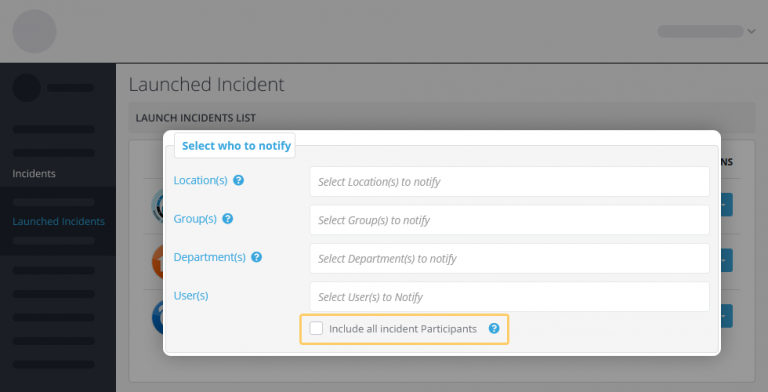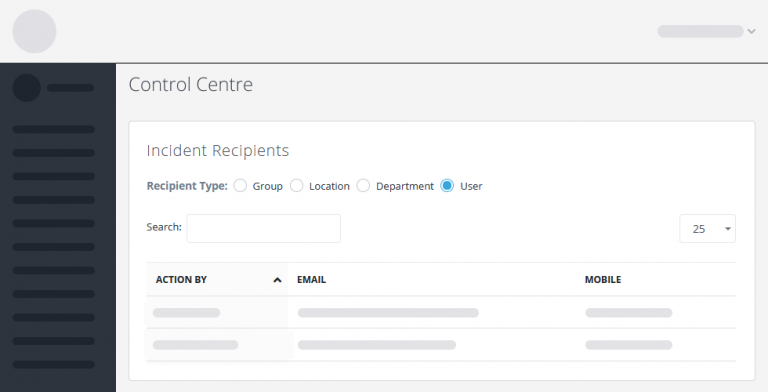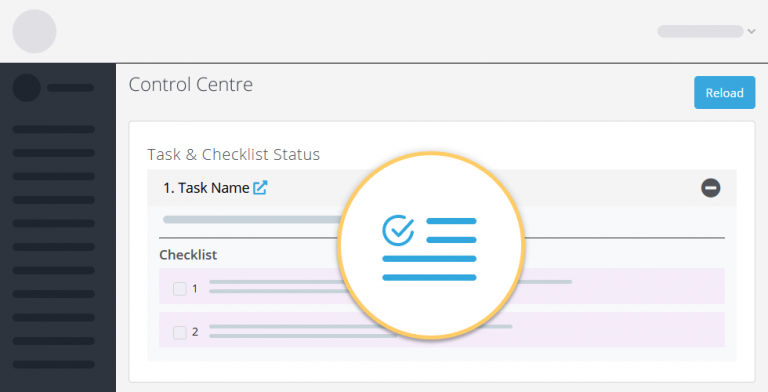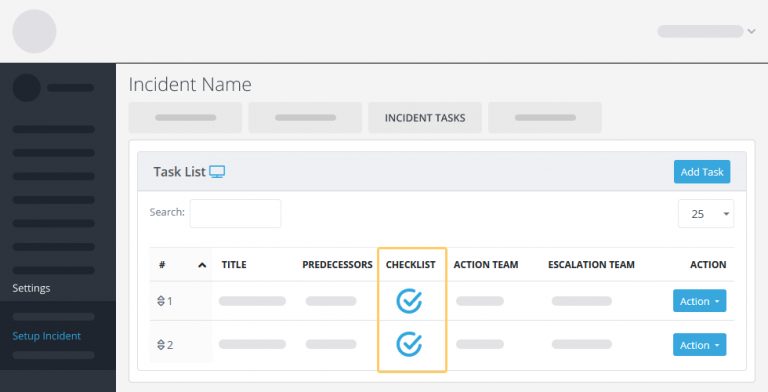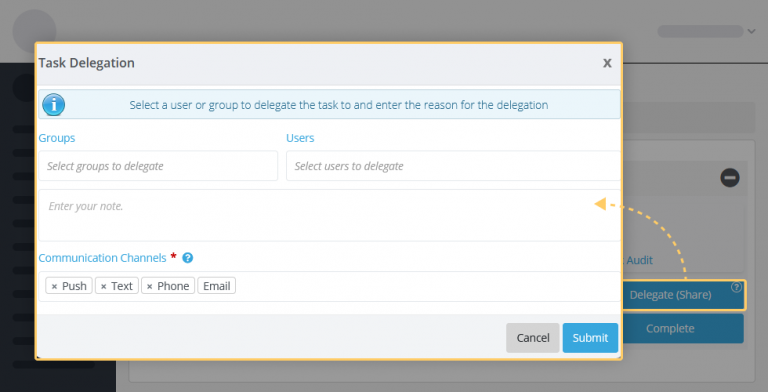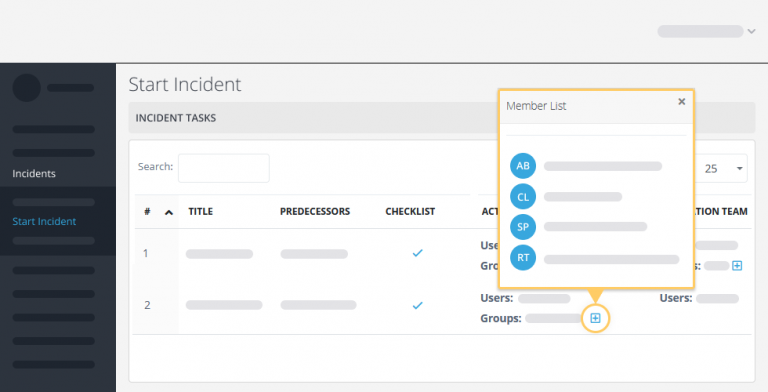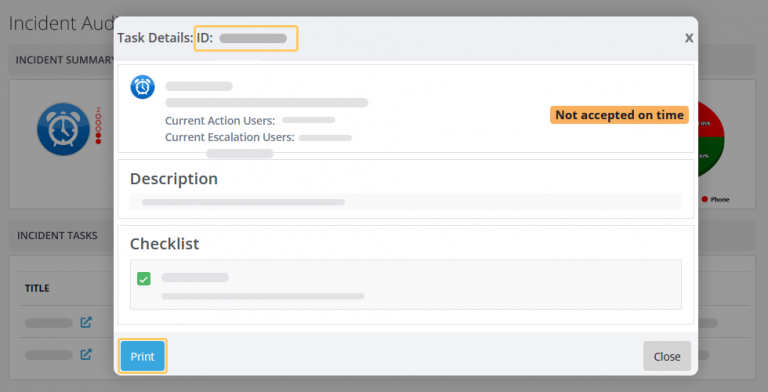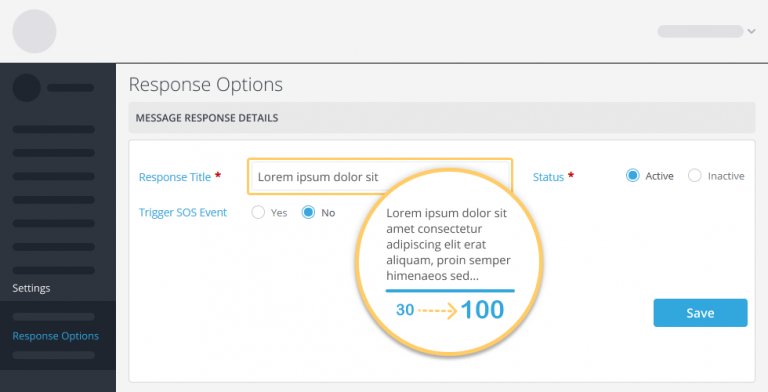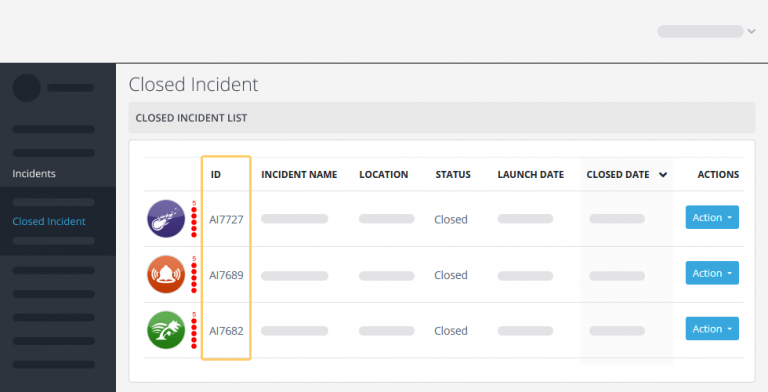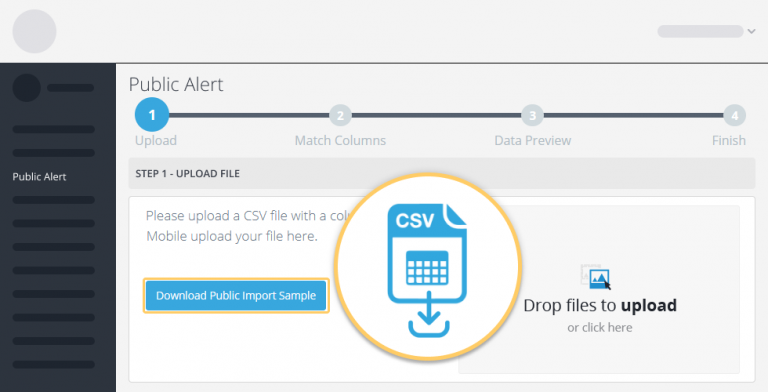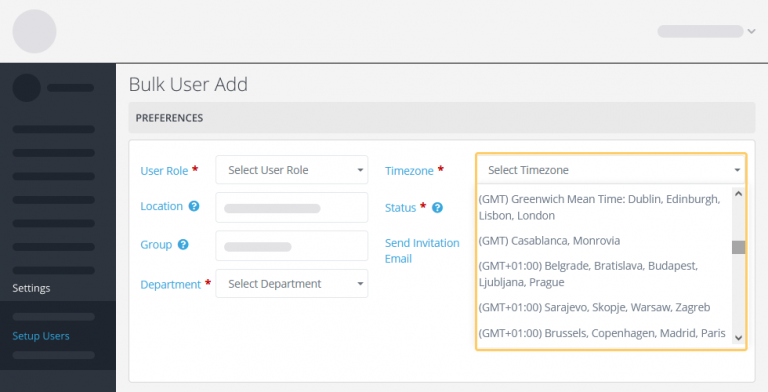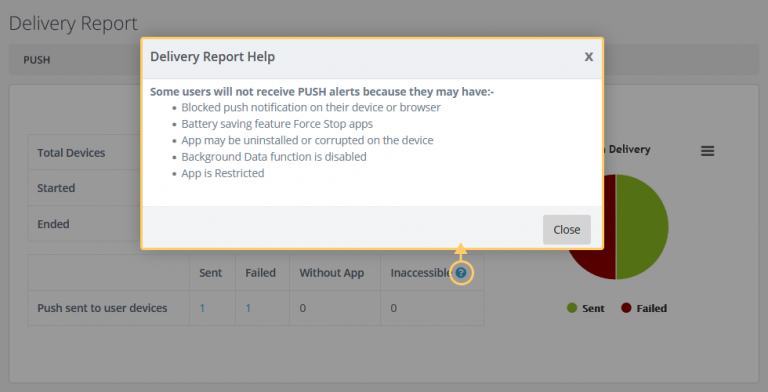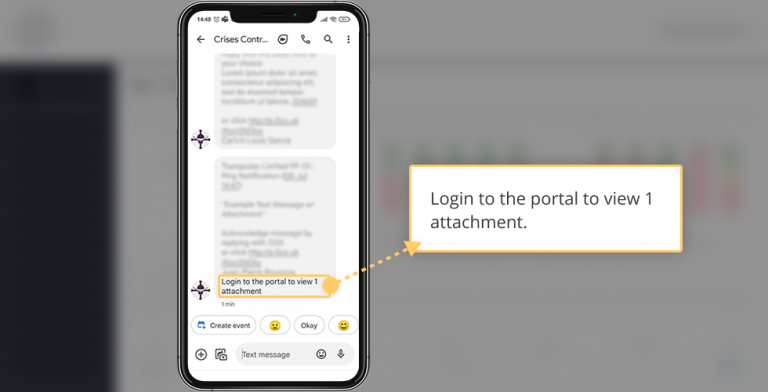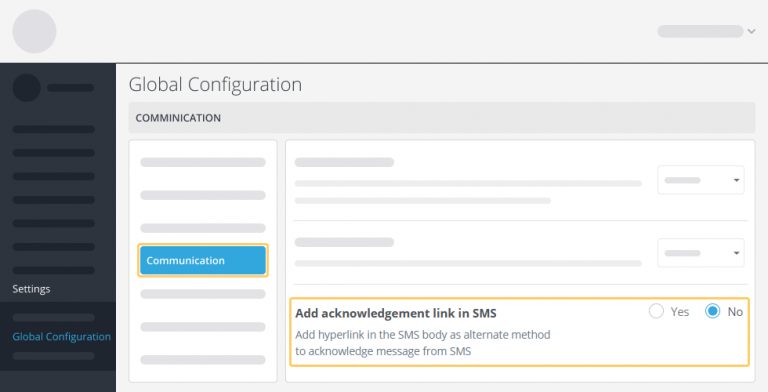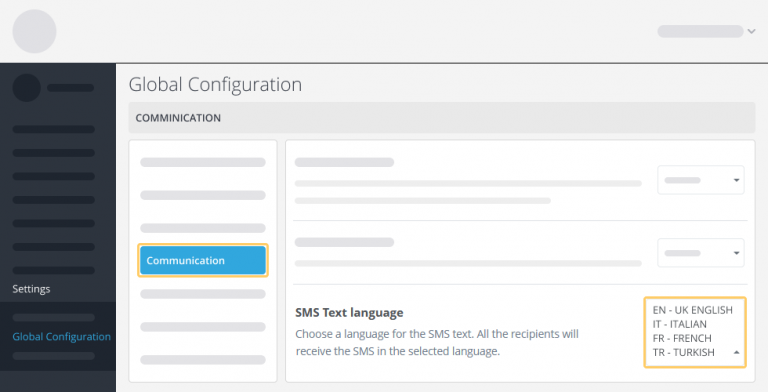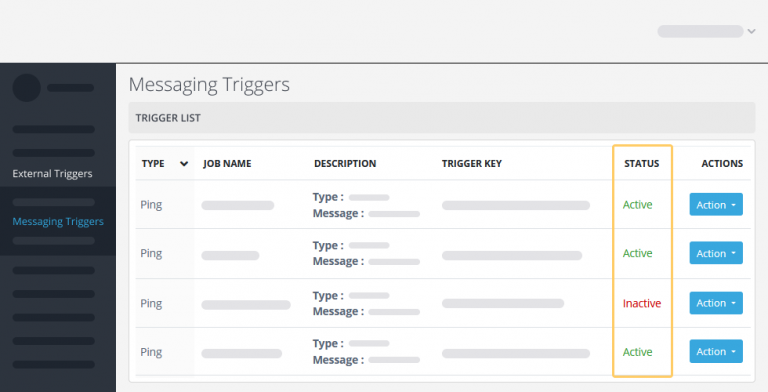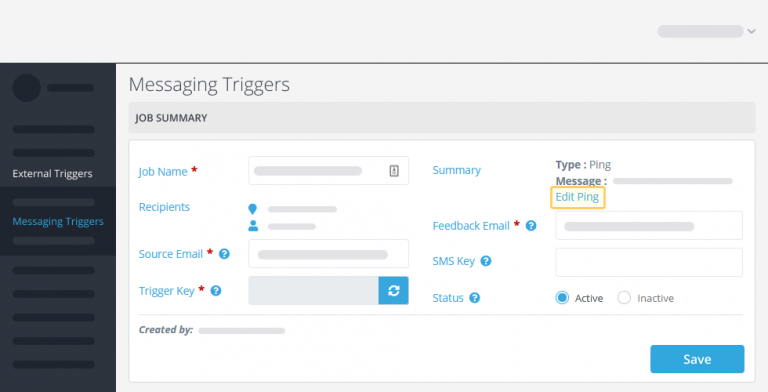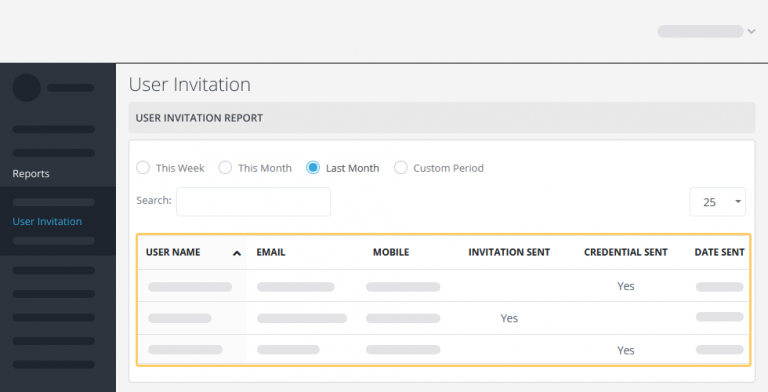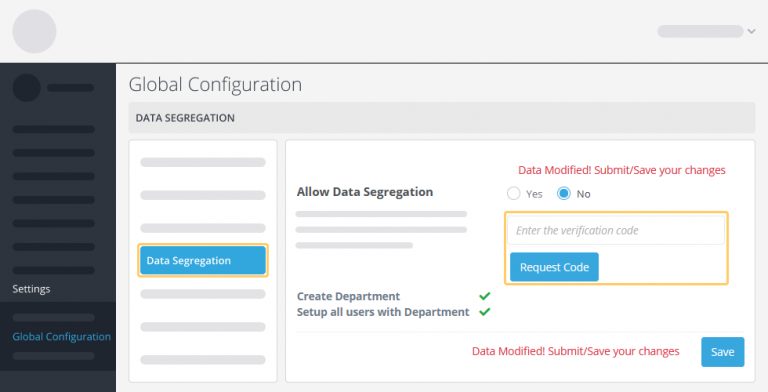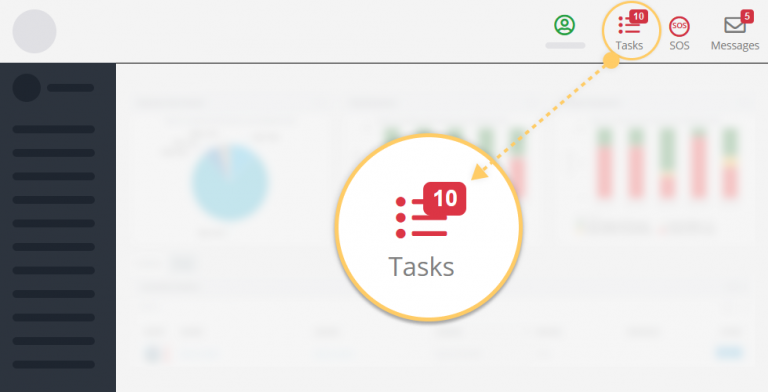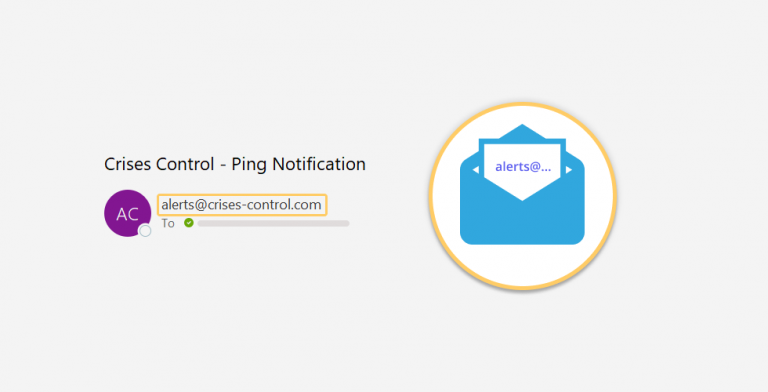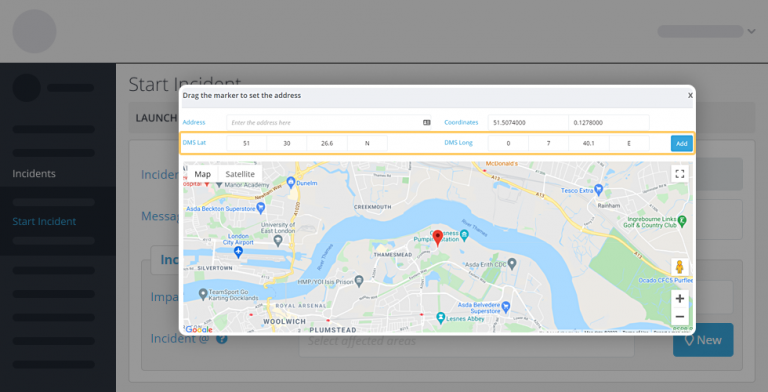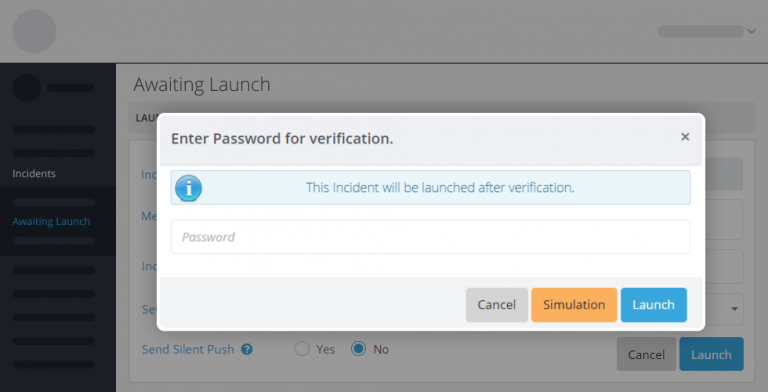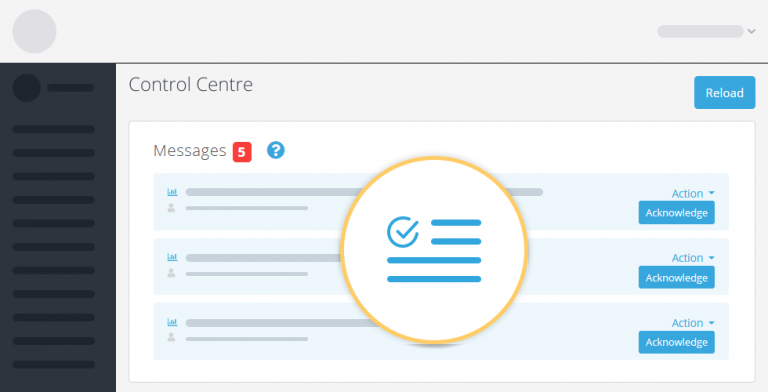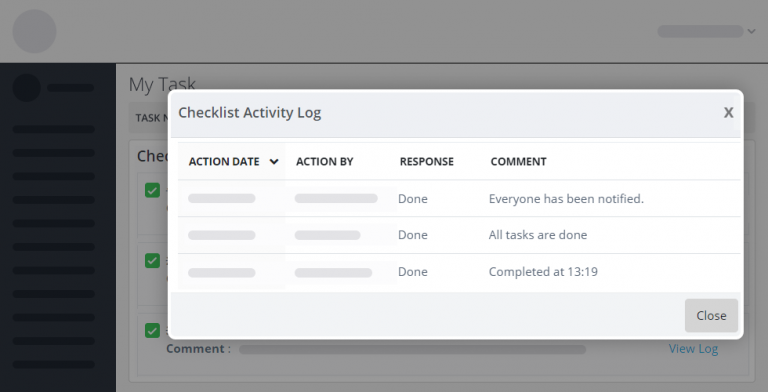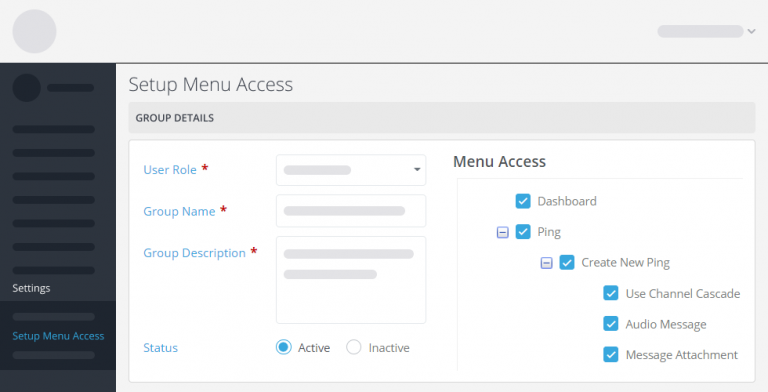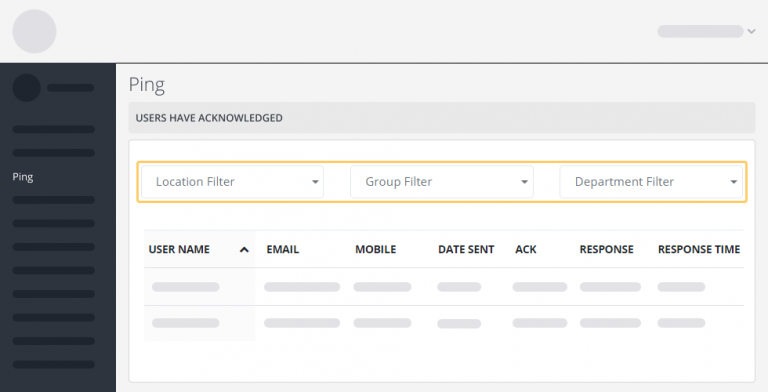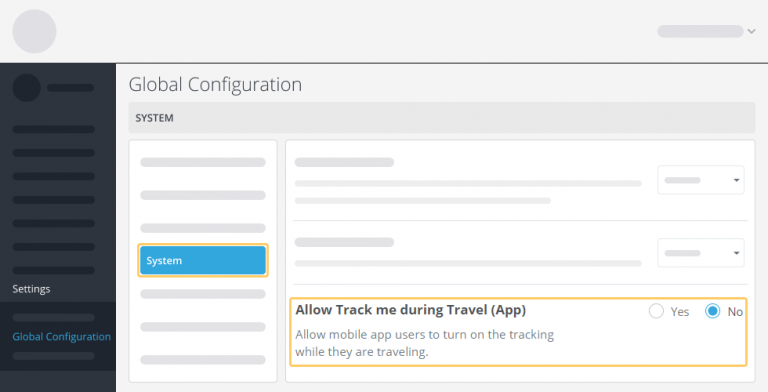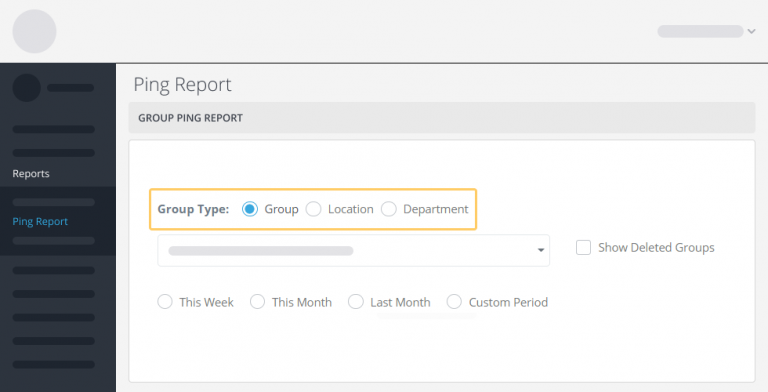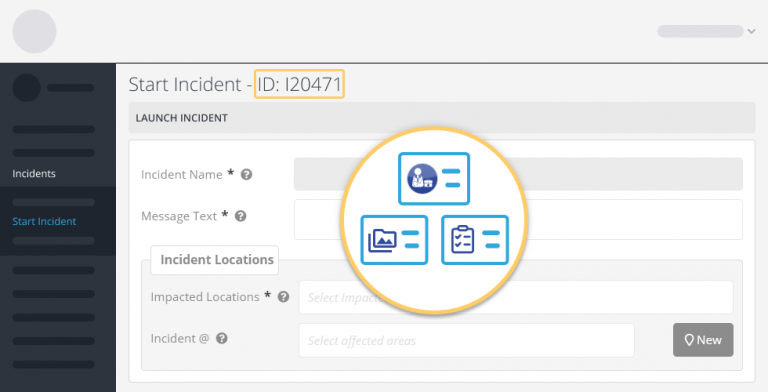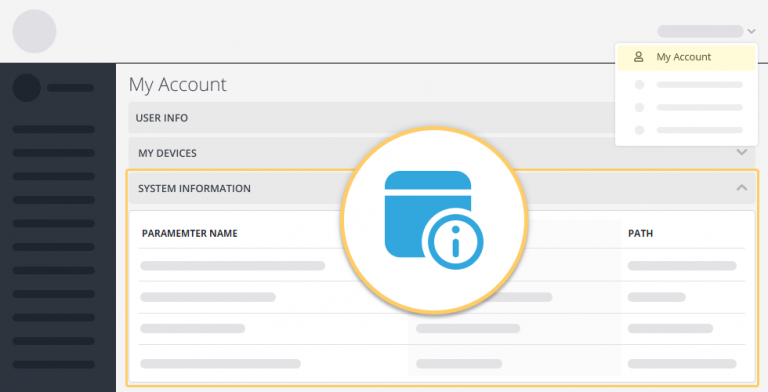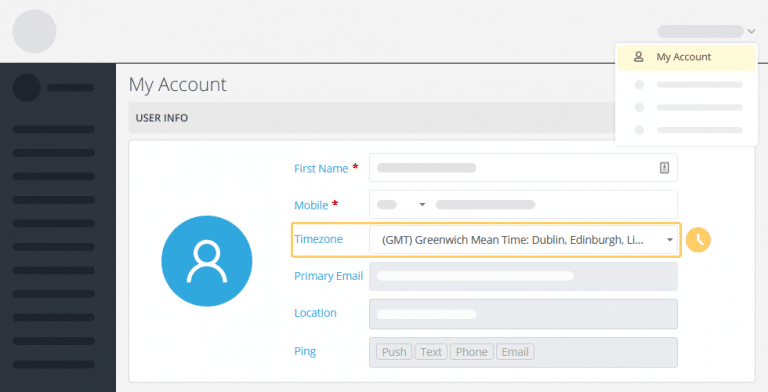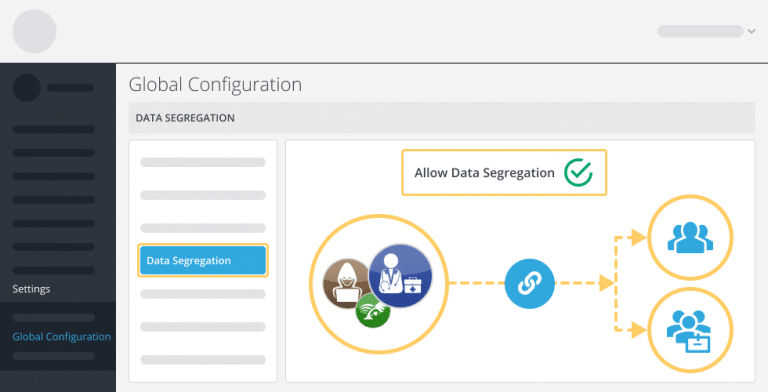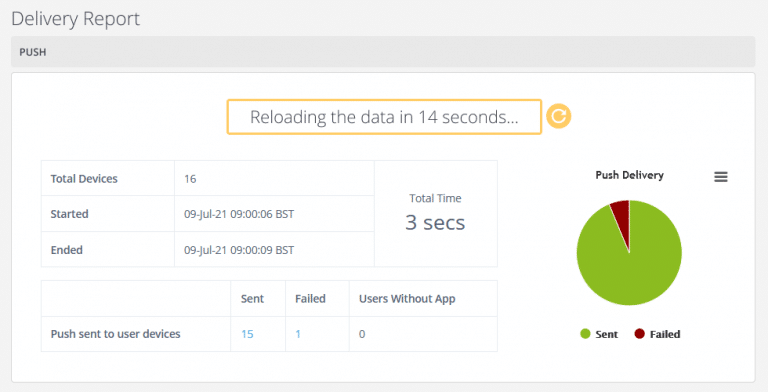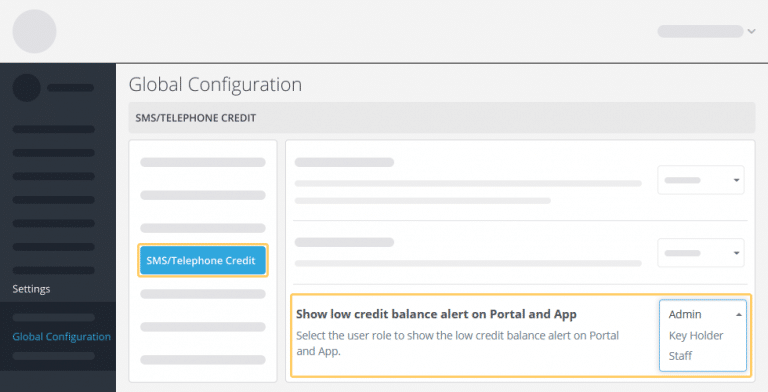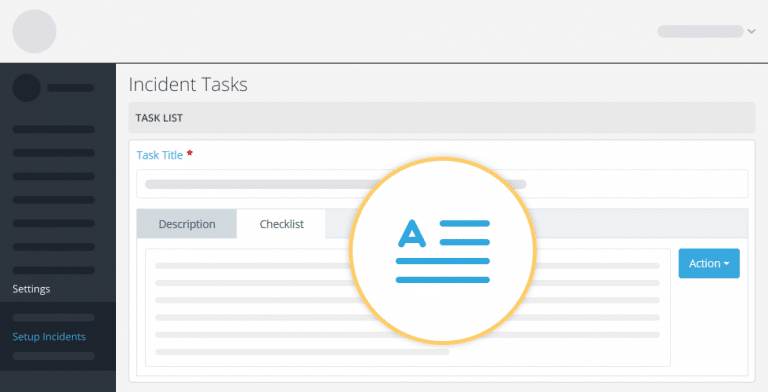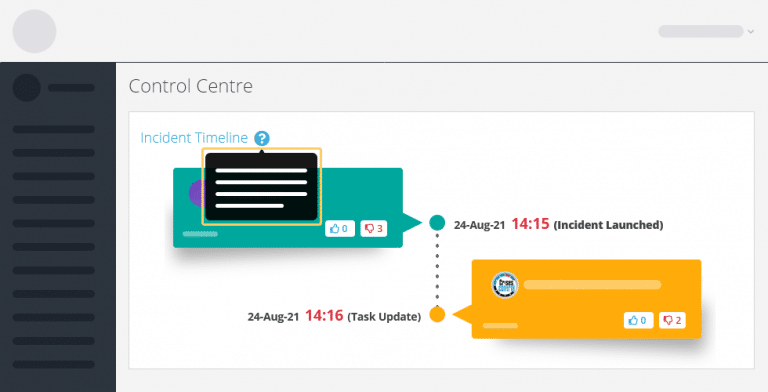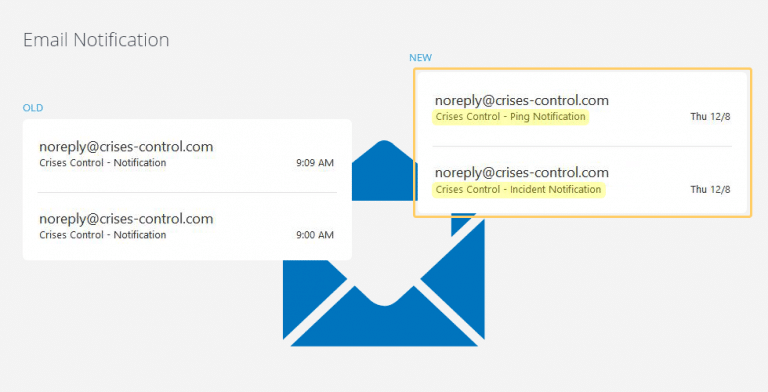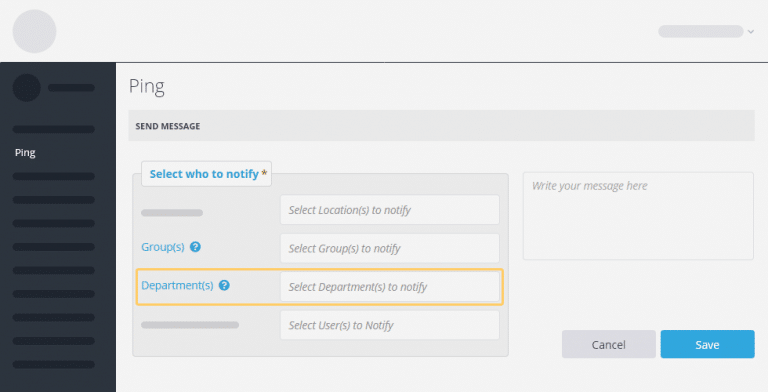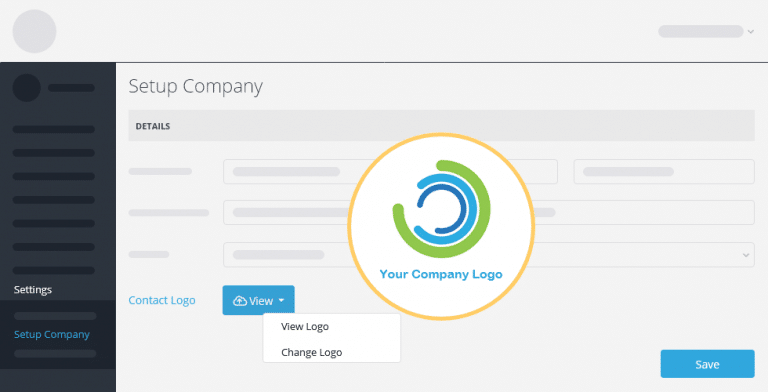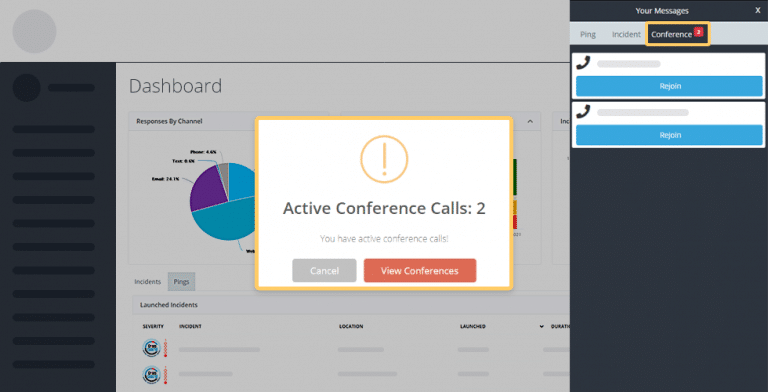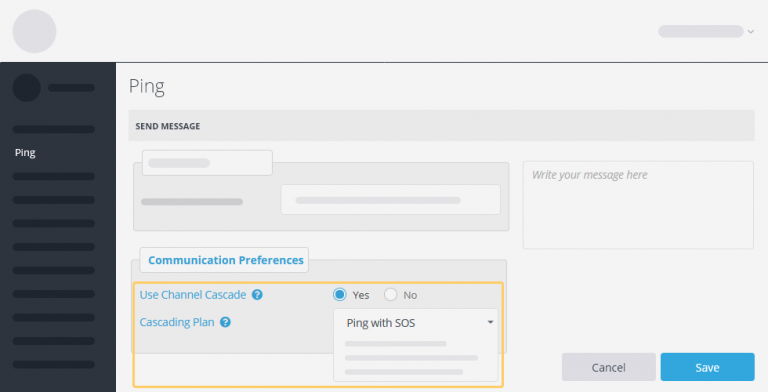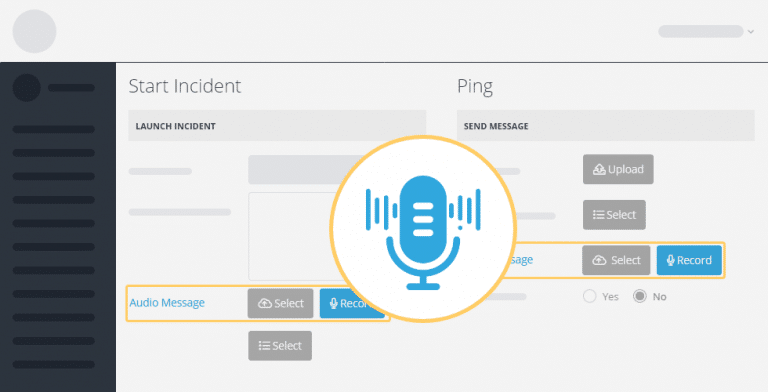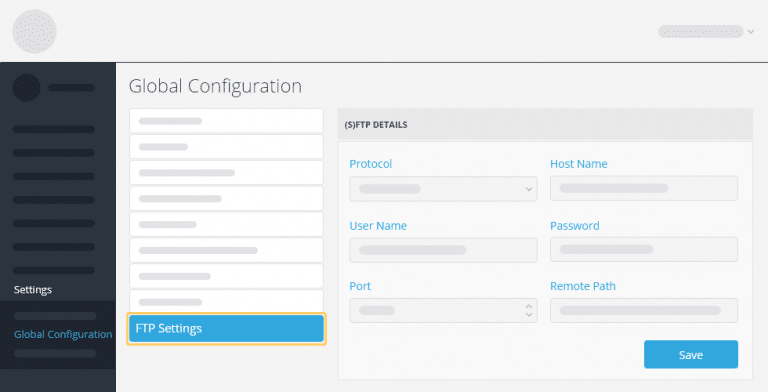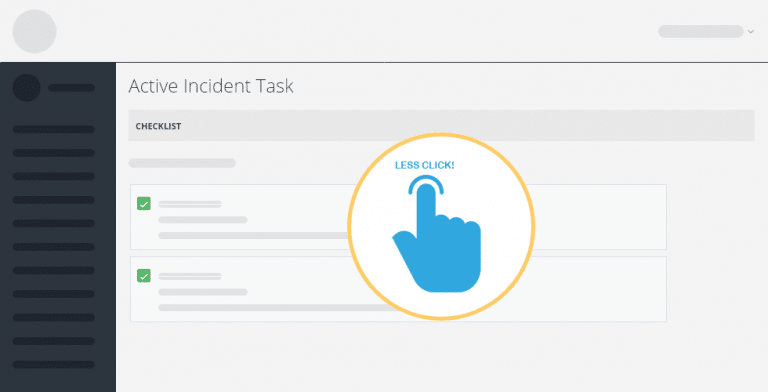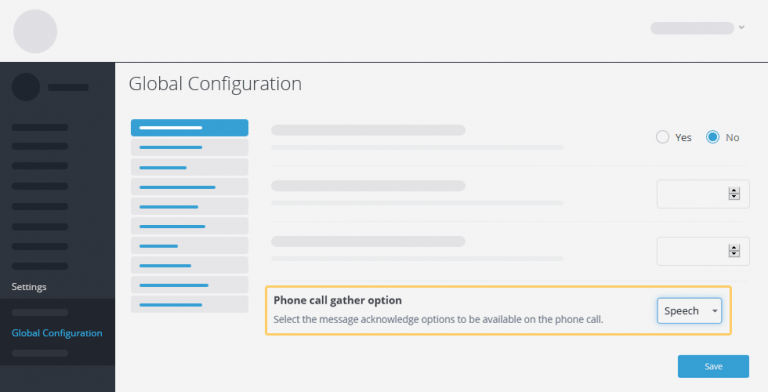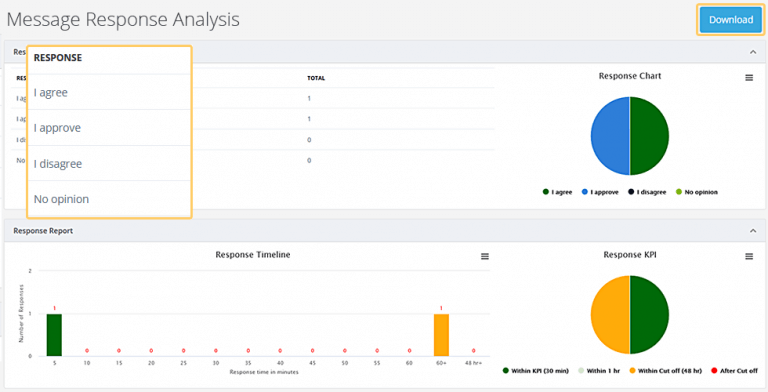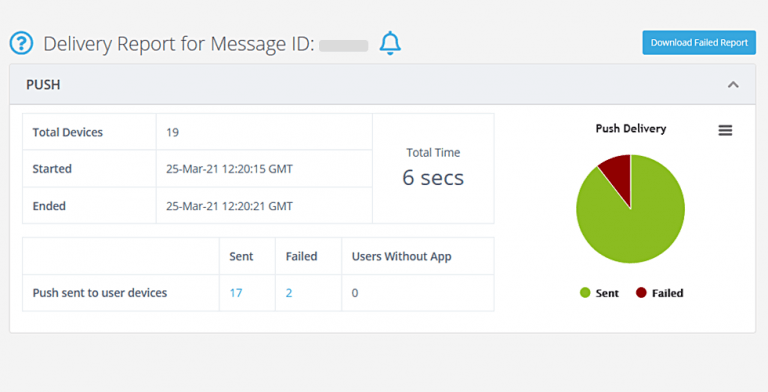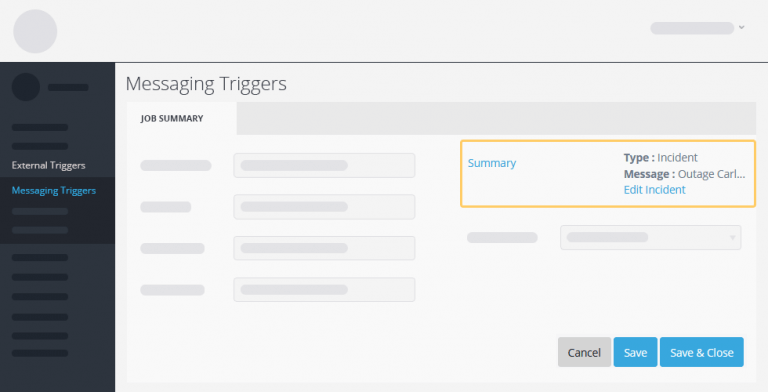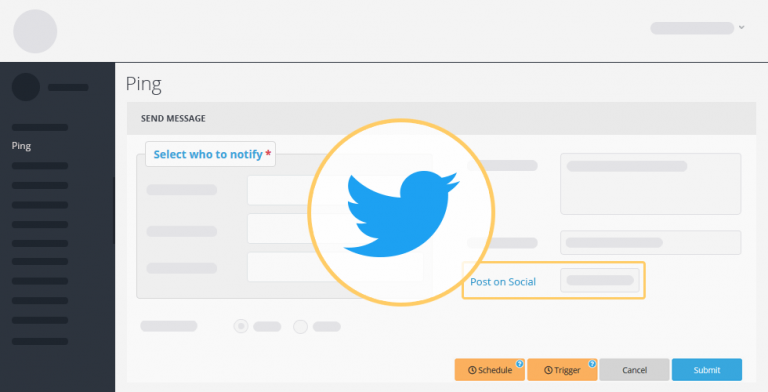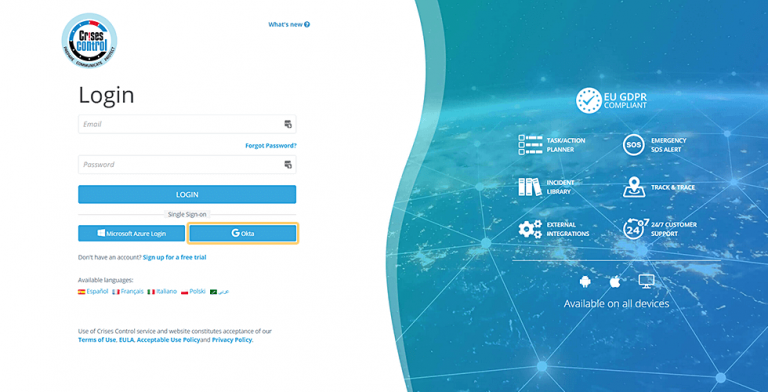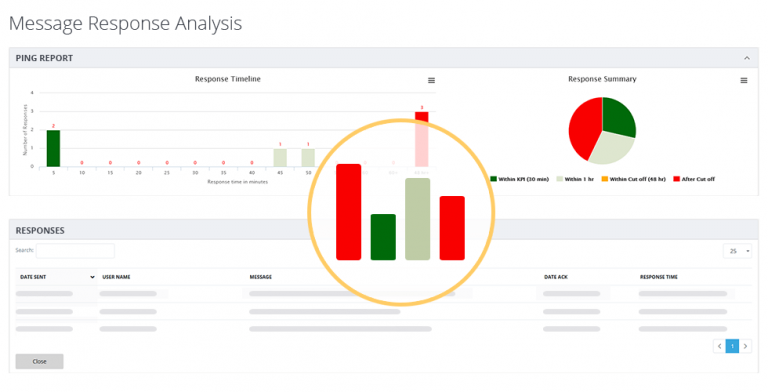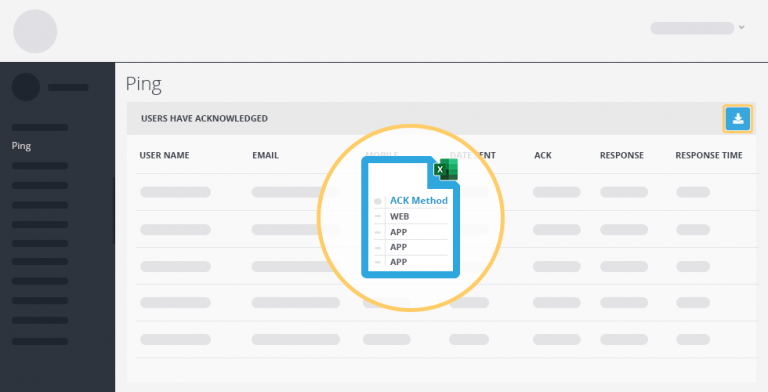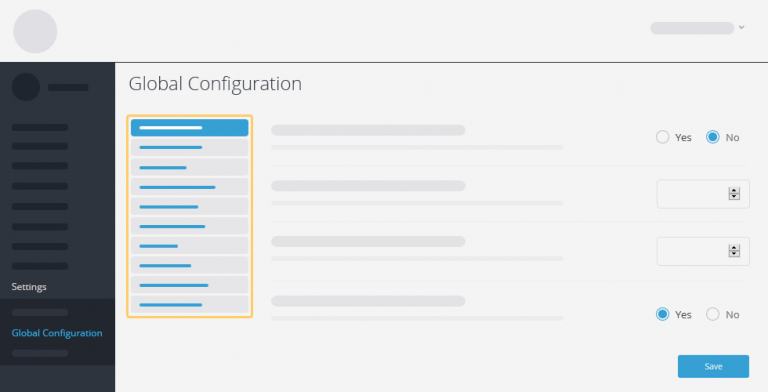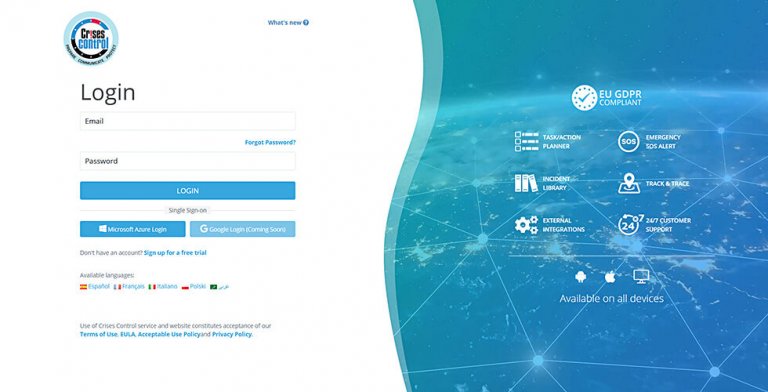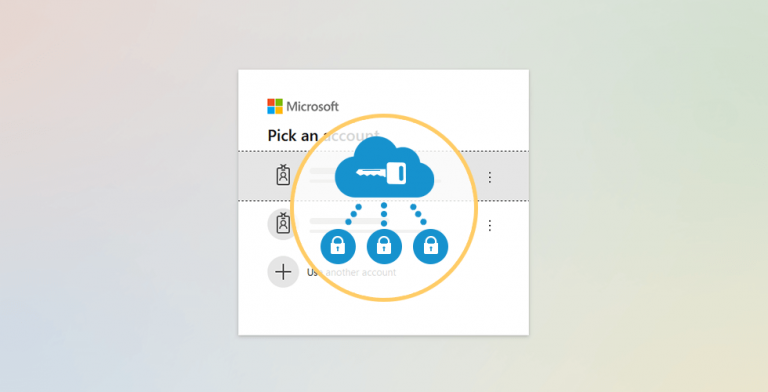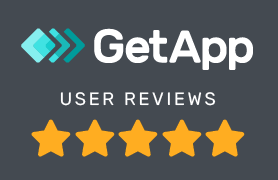Version 5.4.4.0 - 8 July 2022
New option to quickly send message to all users involved in an incident
When sending an Incident Update, users now have the option to send the message to all users involved in the incident by selecting the tick box. This option can save time if a message needs to be sent to all the users associated with an incident.
New "Incident Recipient" dashlet added to the Incident Control Centre
This new dashlet make it easier for incident manager to query and manager user’s engagement. Incident Managers can view all users that have received a communication about an incident in the Control Centre, they can also filter by Group, Location, Department or individual users.
New Task/Checklists dashlet added to the Incident Control Centre
This new dashlet makes it easier for incident managers to see which checklist item have been completed or not. This view makes it easier for managers to manage and support users following a critical pathway. Incident managers can track the progress of Incident Tasks/ Checklist and view the responses and comments in real time.The Task Checklist dash-let has been added to the Incident Control Centre allowing Incident Managers to track the progress of Incident Tasks and view the responses and comments in real time.
More detailed delivery report for push notifications
The push notification dashlet in the message delivery report has more options so users can see why the message was not received – whether it was because the user did not have the app downloaded or other phone settings were enabled that affected the notification being received, such as blocked push notifications or battery saving feature restricting app notifications.
New Hyperlink option to Acknowledge a SMS message
This new feature will also the system to be configured for using a hyper link to send an acknowledgement as an alternative to the SMS channel.
This new feature is particularly useful where local SMS providers do not offer two-way communication. This could be because there are local regulatorily restrictions or the service provider’s technology platform does not permit this.
The outgoing SMS alert can contain both the reply back acknowledgement code and a hyperlink which can be used to acknowledge the message. This adds a URL in the body of the text message, that when clicked on will redirect the user to a page where they can acknowledge the message. If the hyperlink option is used the user will need access to Mobile Data on their mobile device for this feature to work.
Once acknowledged the user will receive a SMS message confirming their acknowledgement by way of receipt.
Version 5.4.3.0 - 28 January 2022
Email notifications from [email protected]
All emails from Crises Control will now come from [email protected].
Select Key Holders to alert when initiating an Incident requiring two keys
Incidents that require two keys to be launched can be assigned specific Key Holders to launch them. Previously, any Key Holder could launch an Incident from Awaiting Incidents; now alerts will only be sent to assigned Key Holders who will then launch the Incident. This can be enabled or disabled in Settings > Global Configuration > Incident.
Improvements to Incident Simulation
When launching an Incident as a simulation, Users are informed on the phone call that it is an Incident Simulation, as well as on the SMS, push and email alerts. Incidents requiring two keys for launch can also be simulated by Key Holders, depending on their menu access.
More options available in Setup Menu Access for Administrators, Key Holders and Staff
More options have been added to Setup Menu Access to allow more flexibility and customisation; new menu items for the Ping and Incident modules for Basic Users, and in Global Configuration for Key Holders and Administrators. Access can also be given or removed to allow Track Me During Travel.
Version 5.4.2.0 - 3 December 2021
Data Segregation enhancements
When Data Segregation is enabled, the incidents available for launch can be linked to either Department(s) or Group(s) for the incident to be visible and available to initiate. The available incidents page will show an aggregated list of incidents from both Department and Groups. This allows for more flexibility in the configuration of the system.
Version 5.4.0.0 - 3 September 2021
Separating Departments and Groups into two different entities
Version 5.3.3 - April 2021
Version 5.3.2 - December 2020
Version 5.3.1 - August 2020
Simplified Login Process
We have simplified the login process to the Crises Control portal. The Customer ID ( your short Company name) is no longer required. The login in process only requires the user email and their unique password.
You have the option to configure your browser to remember the user email and password for quicker access.
We have also introduced an option for single sign on via Microsoft Azure login.
Single Sign-On (SSO)
Single sign-on (SSO) is an identification system that allows websites to use other, trusted sites to verify users. It provides the employees the ability to log in just one time with one set of credentials to get access to all corporate apps, websites, and data for which they have permission.
Single sign-on makes it possible for people to navigate between the various web apps without having to sign in multiple times.
This new feature solves a key problem for the business by providing identity access management integrated to their corporate network (e.g. Microsoft 365), greater security and compliance.
Version 5.3 - April 2020
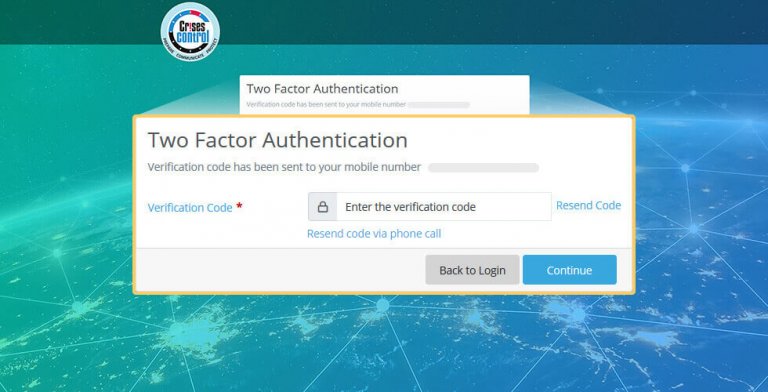
Two Factor Authentication Improvement
If the SMS containing the autorisation code does not arrive in time, you can now request the code via phone call instead.
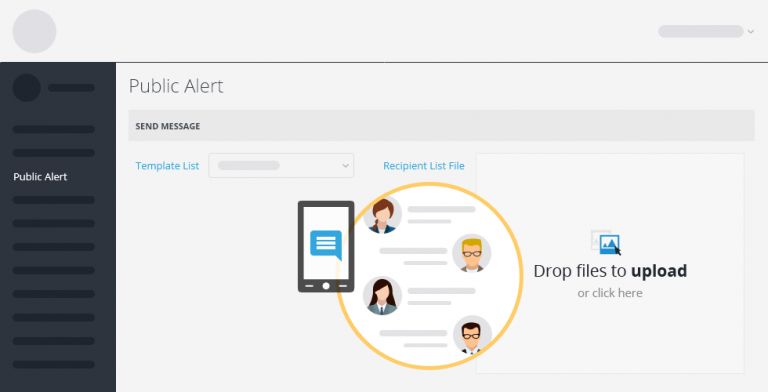
Public Alerts
Notify contacts outside of Crises Control easily via SMS. Upload a list of contact numbers, compose your message then notify all the contacts. To get more information about this feature, please contact your account manager.
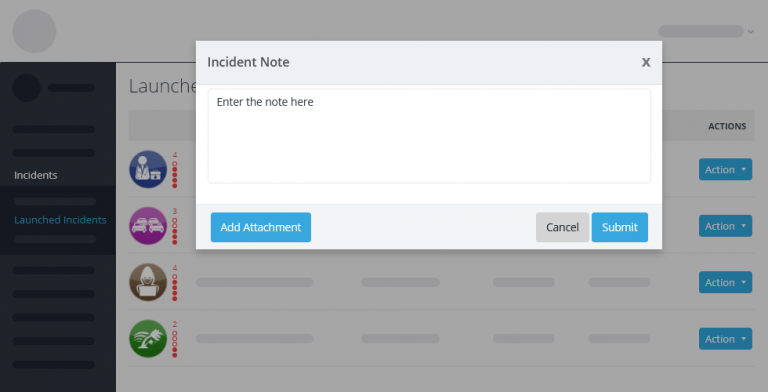
Incident Notes
You can now add notes at incident level. You can also add attachments to those notes. The notes are viewable in the command centre with their dedicated applet.
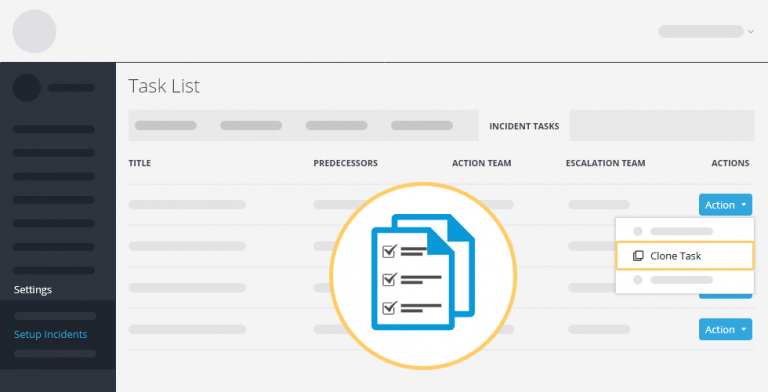
Clone Task
You can now clone a task easily by selecting the menu option when viewing the task to be copied.
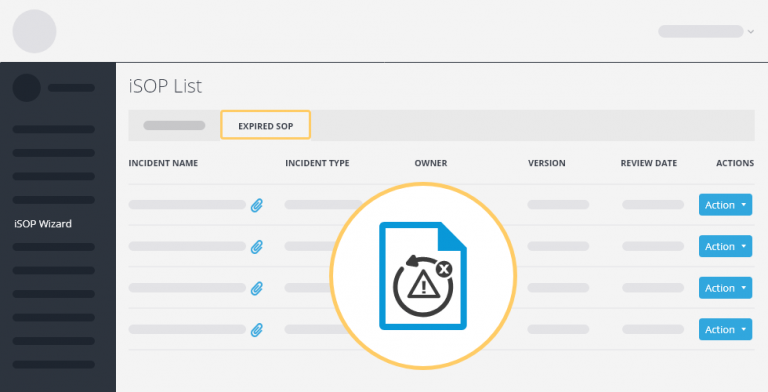
Expired SOPs
Find your SOPs that are past their review date easily by going to the relevant tab on the SOP section.
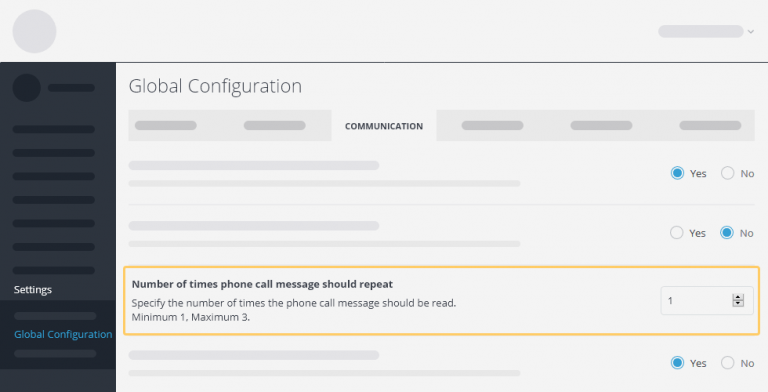
Number of message repeats during phone notifications
You can now change the number of times a message is repeated during phone notifications.
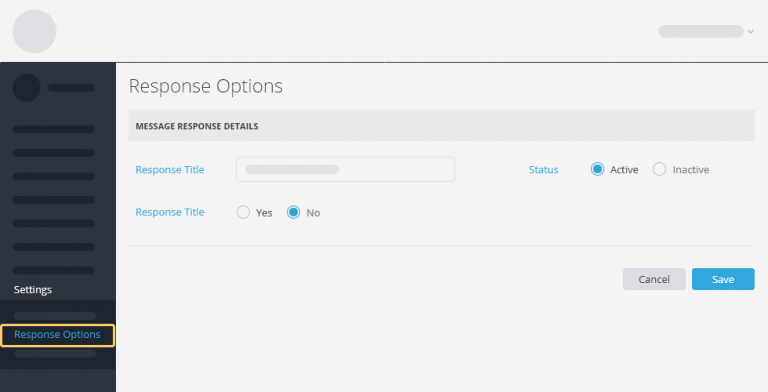
Add Extra Response Options
You can now set the maximum number of character you can enter while composing a message. Length can be set between 1-1500.
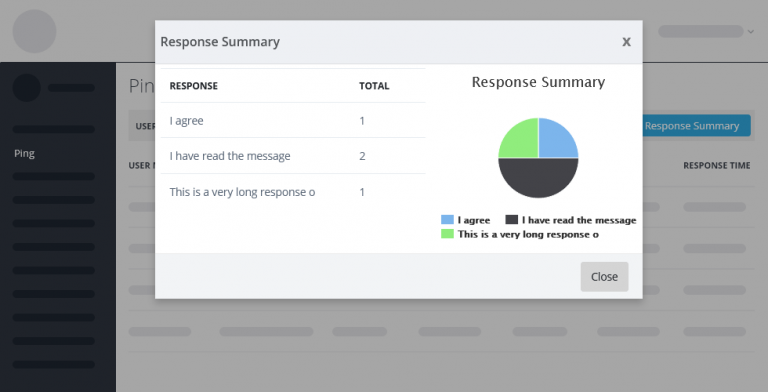
Response Option Counts
When sending a message with response options. Visualise the response ratios in from of a graph.
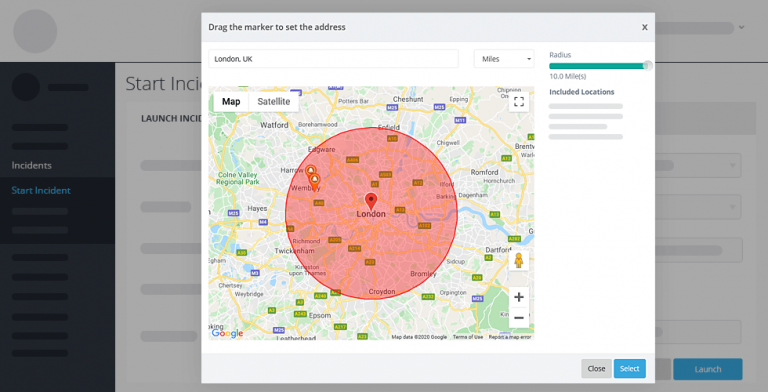
Incident Launch Improvement
You can now select the locations to notify by zones.
Version 5.2.8 - December 2019
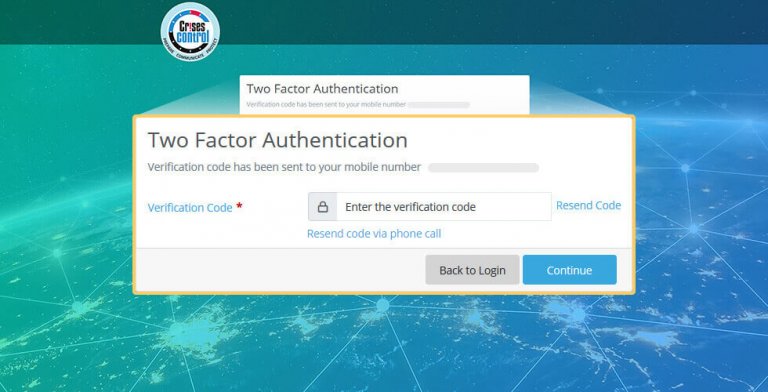
Two Factor Authentication Improvement
For added security, you can now enable two factor authentication on the portal.
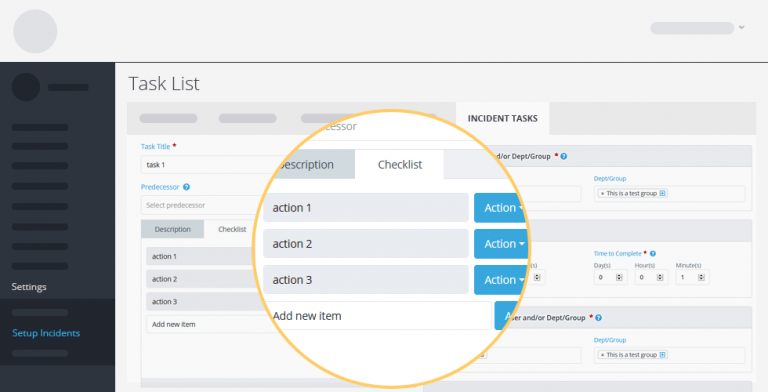
Task Checklists
Set all the steps of a task as checklists for your incidents.
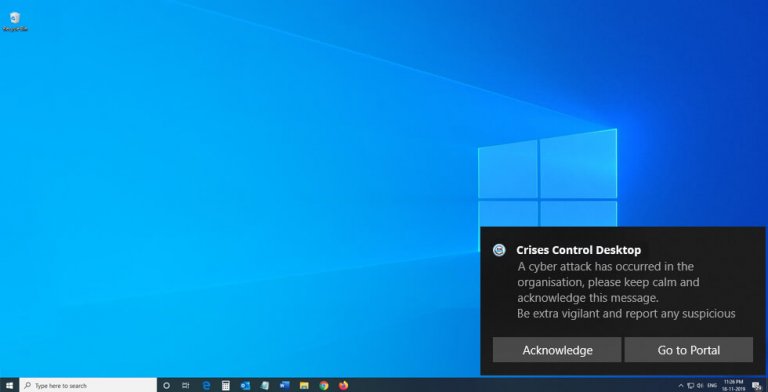
Desktop Notifications
You can now download a Windows desktop client to receive notifications on your computer. Download the desktop app here.
Incident Tracking Map
When tracking is enabled, follow users on a map, and retrace their steps.
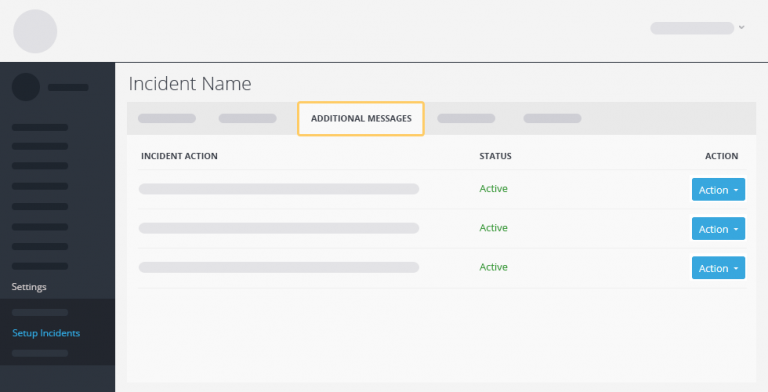
Additional Messages Improvements
You can now predefine the recipients of your additional messages at incident setup time. This allows for faster updates when you know in advance who should receive the update. You can still modify the recipient list at the time of sending.
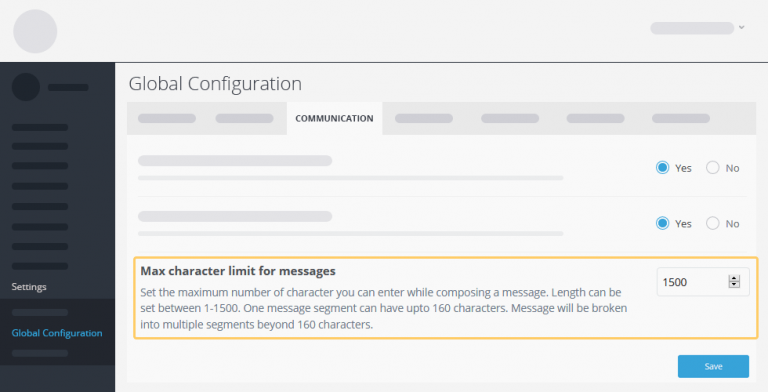
Maximum Message Length Setting
You can now set the number of characters you can enter while composing a message. Message lengths can be set between 1 – 1500.
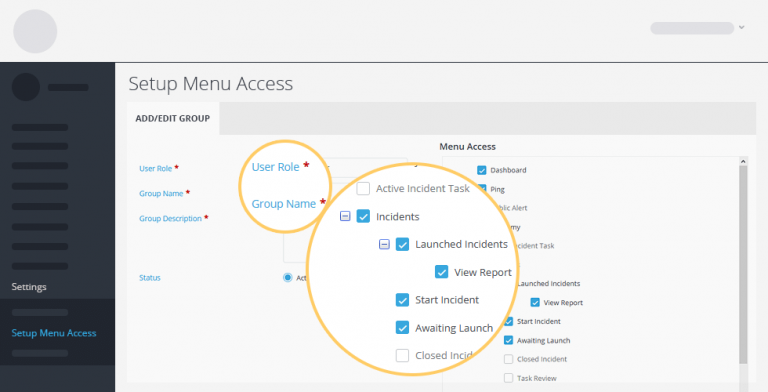
Menu Access Improvement
Each menu access now needs to be set up for a specific user role. This helps ensure that menu access is correct when creating new users, and allows you to restrict access to specific admin users.
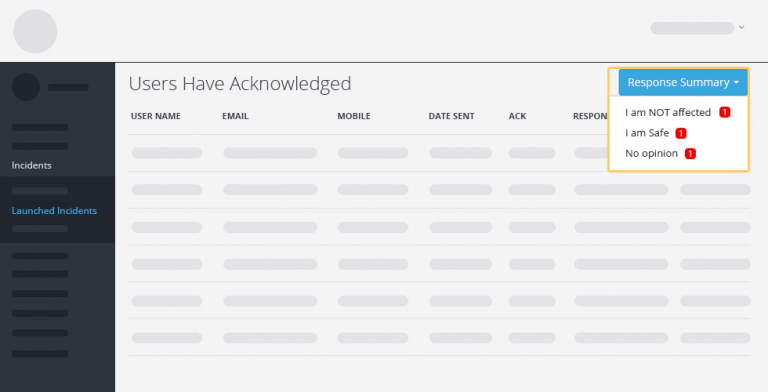
Acknowledgement Improvements
When sending a message with response options, find out how many users have chosen each option with one click.
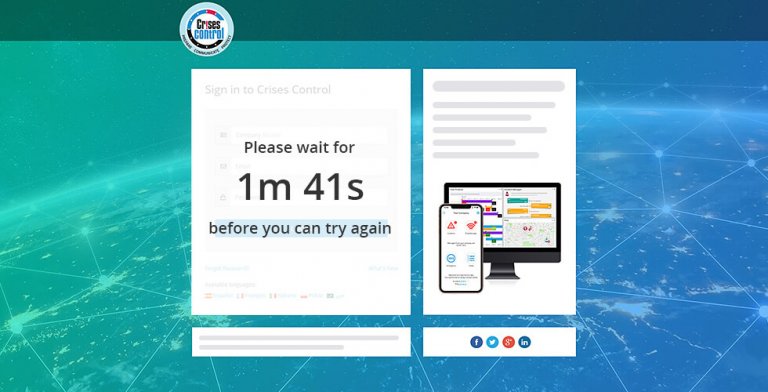
Lock Out on Failed Logins
Users who repeatedly enter invalid credentials are locked out of Crises Control in order to increase security.
Version 5.2.7 - July 2019
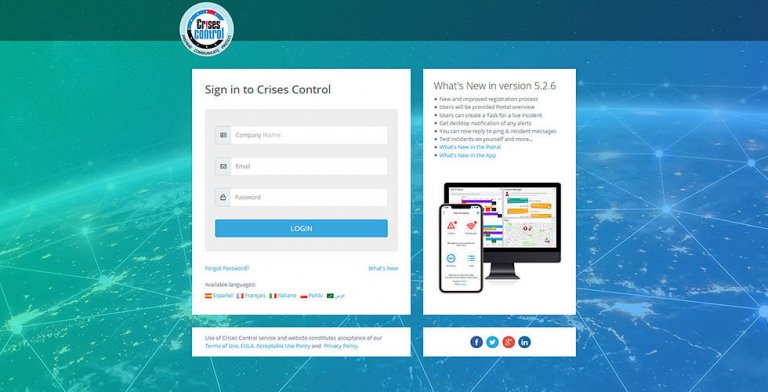
Login
As we continue to improve our system and security, we are making changes to the sign in procedure. Your sign in credentials now include your Customer ID in addition to the username and password. Both the mobile app and portal will remember your Customer ID (if you have enabled this setting) for future sign ins.
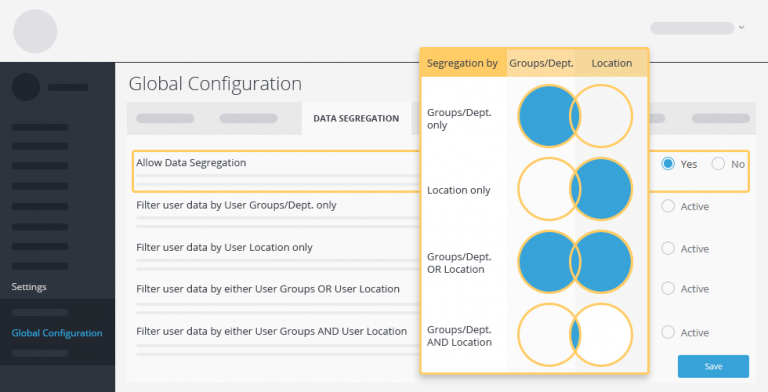
Data Segregation
Data segregation has been updated to add more flexibility. With the new settings you can now decide if data segregation will be based on Department/Groups only, Locations only, or a logical combination of these two.
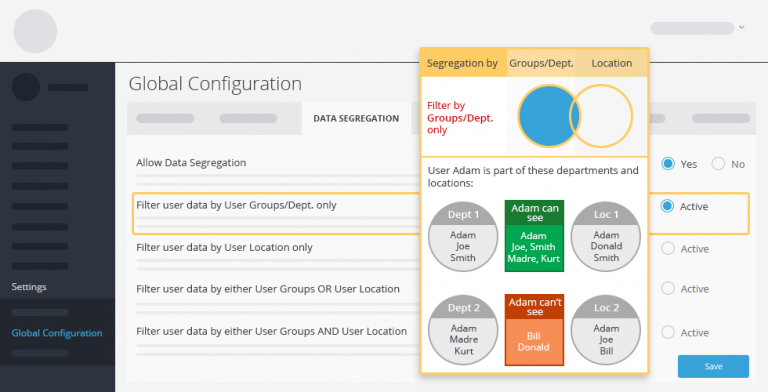
Data Segregation (Cont.) - Filter by Group/ Dept. Only
Select this setting for non admin users to only see other users if they share a Group/ Dept. with them.
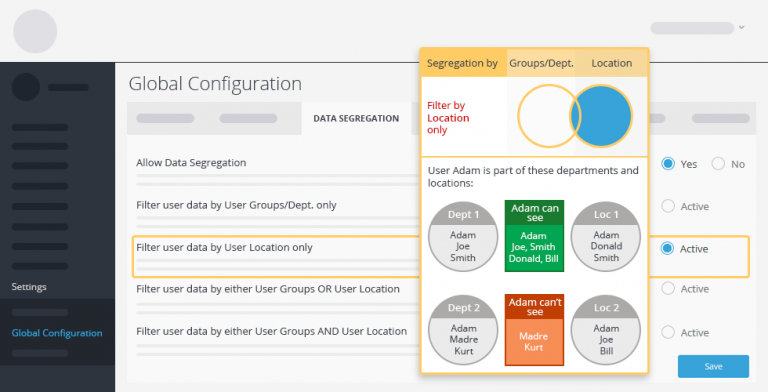
Data Segregation (Cont.) - Filter by Location Only
Select this setting for non admin users to only see other users if they share a location with them.
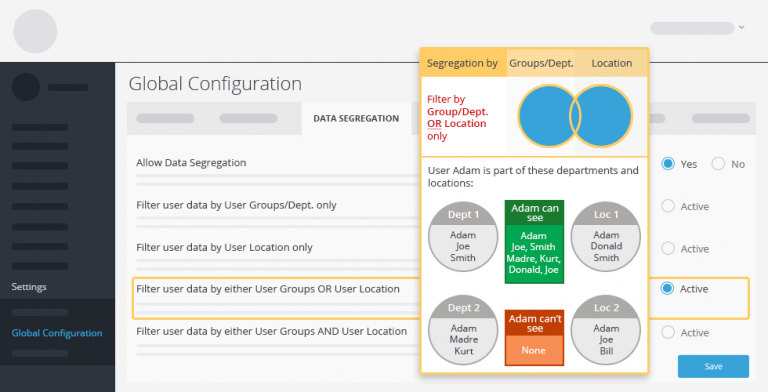
Data Segregation (Cont.) - Filter by Group/ Dept. OR Location Only
Using this setting users will see all the users that share either a location, or a department (or both) with them.
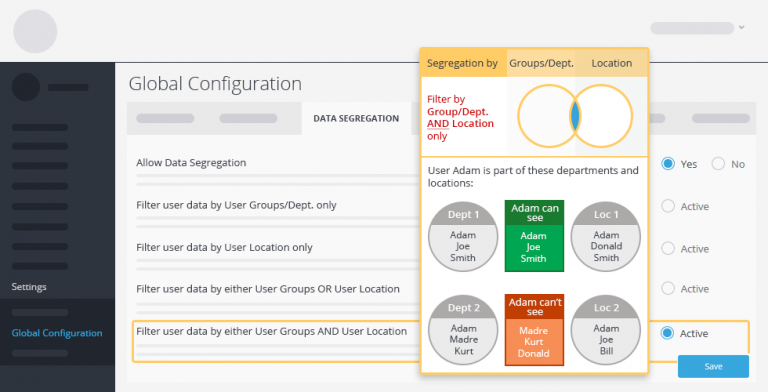
Data Segregation (Cont.) - Filter by Group/ Dept, AND Location Only
When this setting is activated, non admin users need to share BOTH a Location AND a Group/ Dept. to be able to see each other.
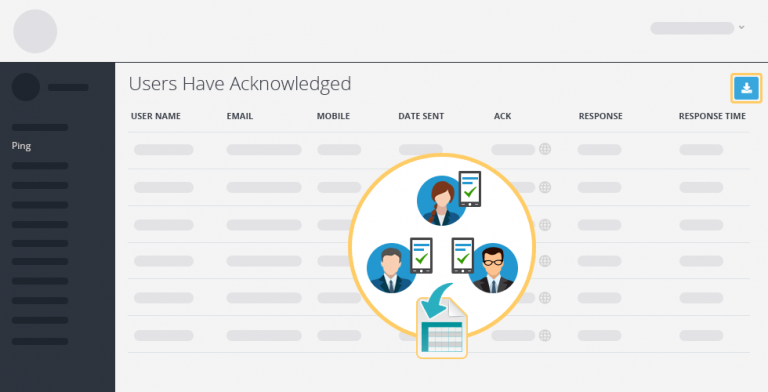
Acknowledgement Export
You can now export the full acknowledgement list from the acknowledgement page. Just click on the icon to download a CSV file that you can open in Excel.
Version 5.2.6 - May 2019
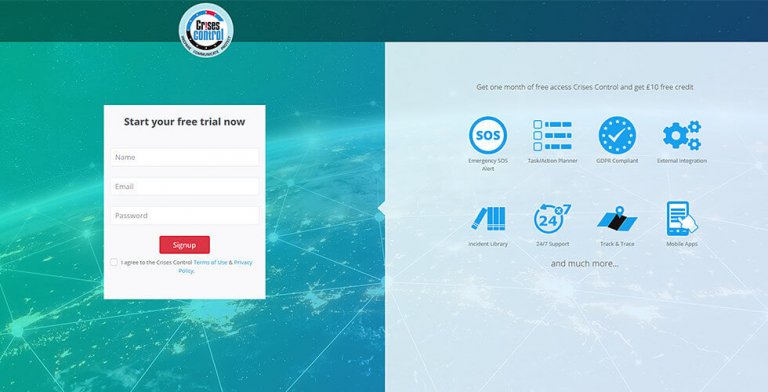
Registration
New and improved registration process.
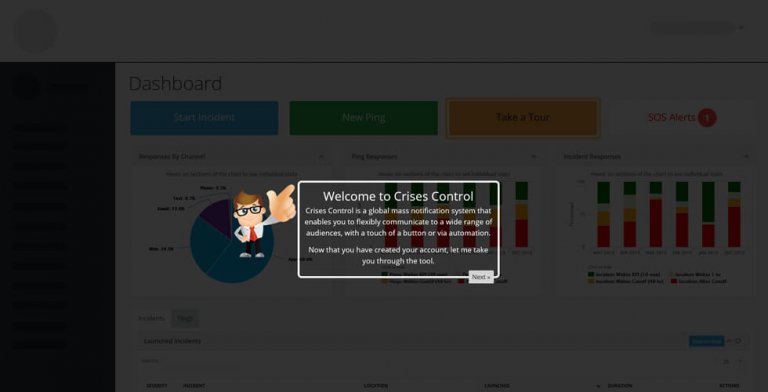
Portal Tour
Users can take a tour of the Crises Control functions.
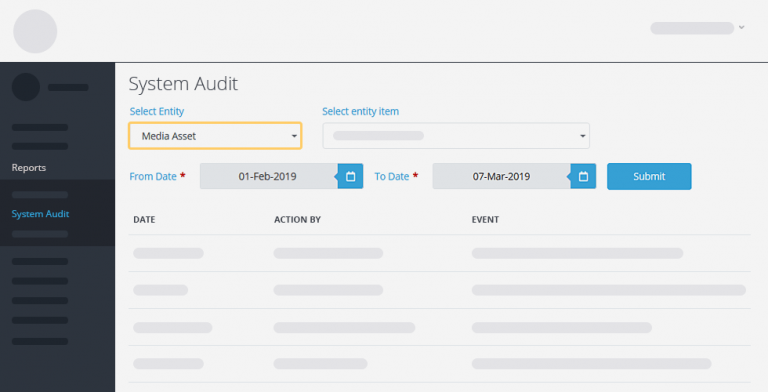
System Audit
Media assets have been added to the system audit. You can now see the recorded changes on media assets.
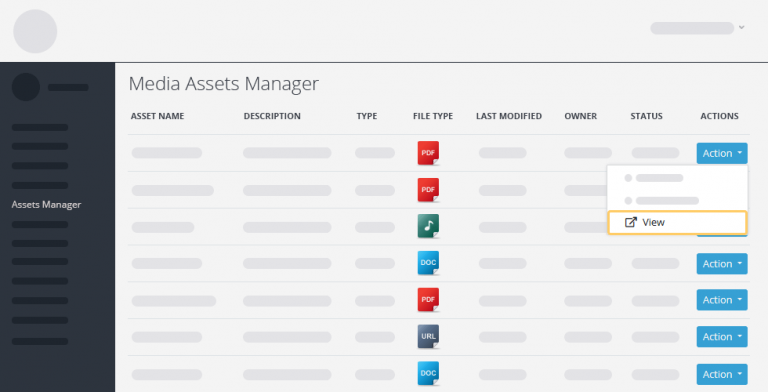
Media Asset Manager
View or download media assets from this screen.
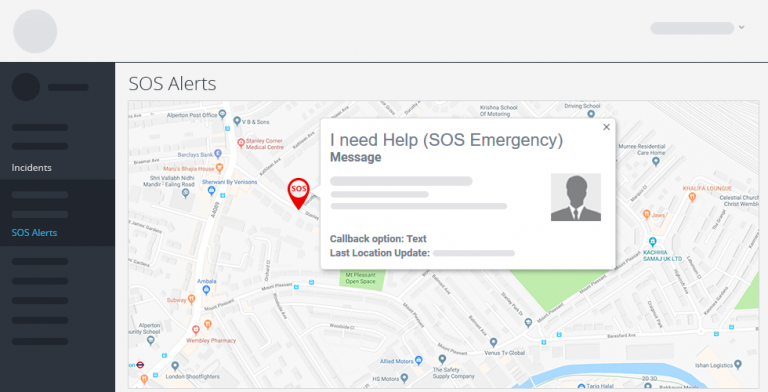
SOS Location
User location now shows the date and time of the last captured location so you know how much time has passed since the last update.
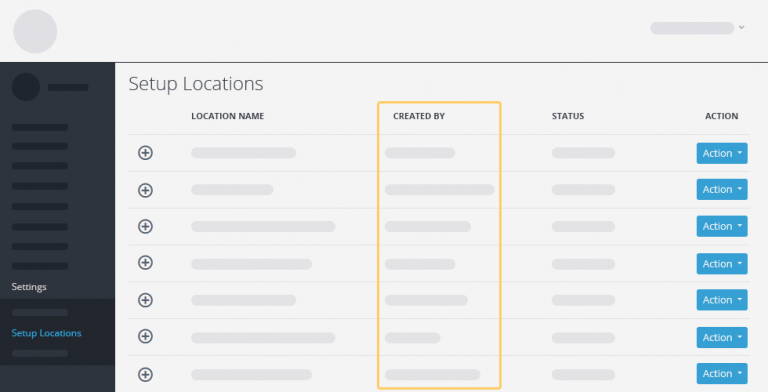
Location/ Department Details
See who set up the location/ department, and access their details.
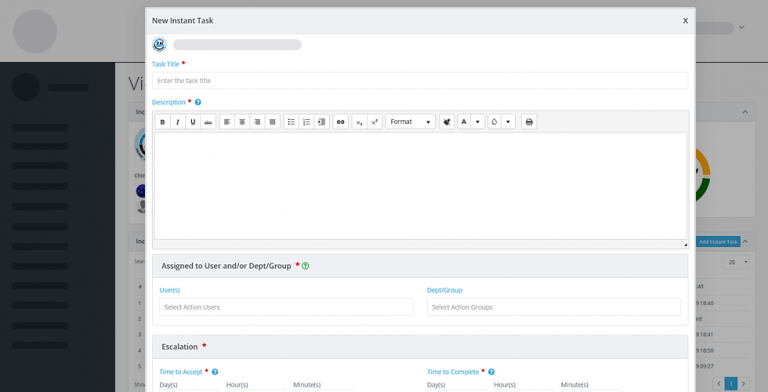
Add Instant Task
Users can now create a task on the move during a live incident.
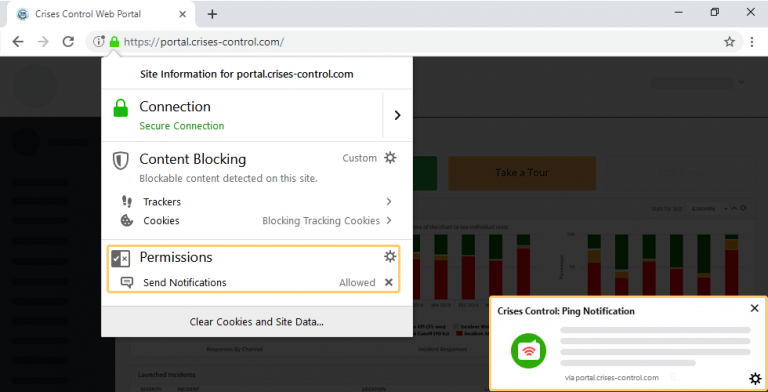
Browser Notifications
See all alerts with desktop notifications, even if you are not logged into the Crises Control portal.
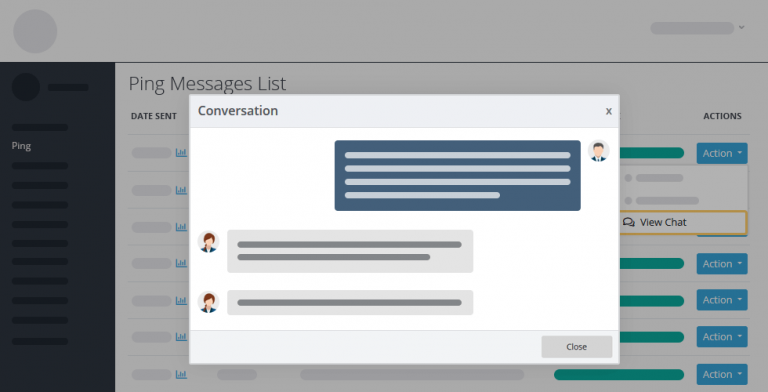
Message Replies
You can not reply to Ping and incident messages. Check the replies in the conversation window for each message. You can choose to reply to all the users who received the message or to the sender only.
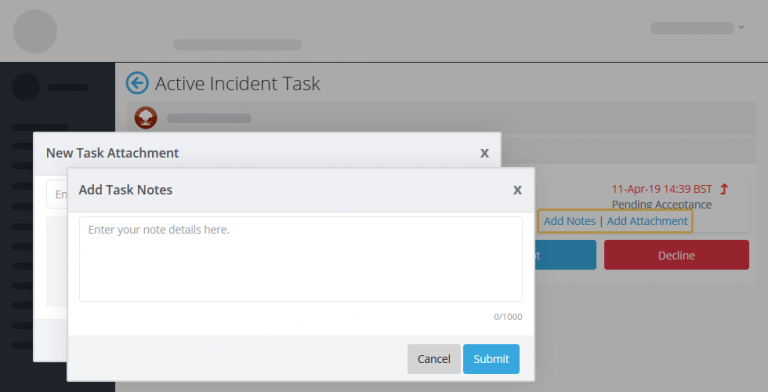
Task Notes
You can now add task notes and attachments at any time. These will be visible in the task audit.
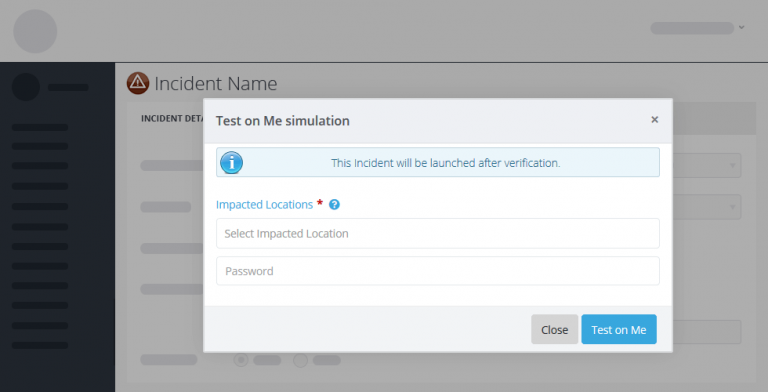
Test Incidents on Yourself
Test incidents without sending them to your entire response team by using the Test Incident On Me feature. This option will enable you to perfect your incident setup.
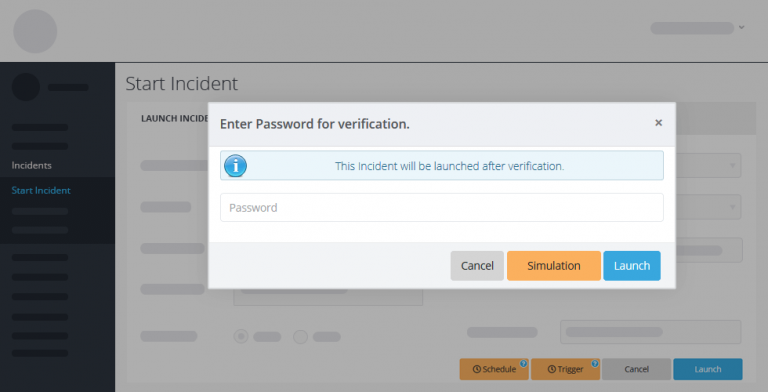
Incident Simulations
You can now easily run incident simulations. Use the simulation button when launching an incident and it will be clearly marked as a simulation when your users receive messages.
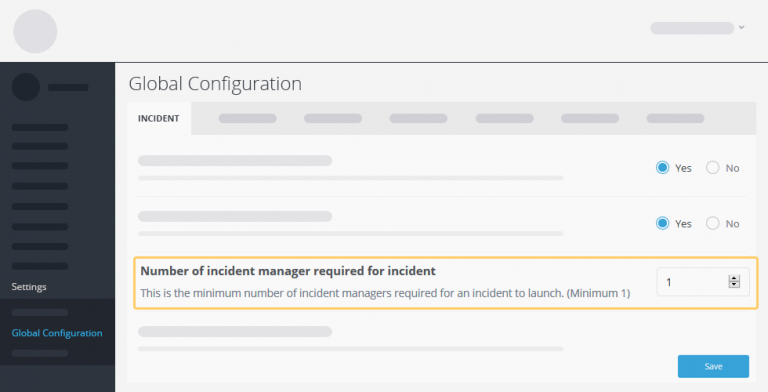
Number of Incident Managers
You can now choose the number of required incident managers per incident from the Global settings.
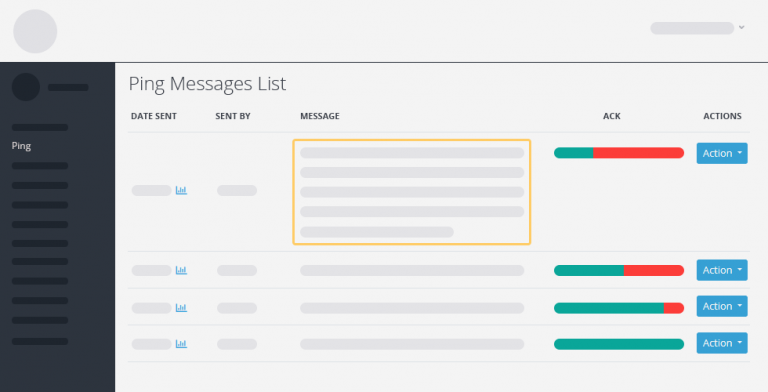
Increased Message Length
The maximum message length has been greatly increased. You can now send Ping and incident messages of up to 1500 characters. Bear in mind that this may cause the messages to be sent via multiple SMS, and it can greatly increase the length of a phone call which in turn may increase costs.
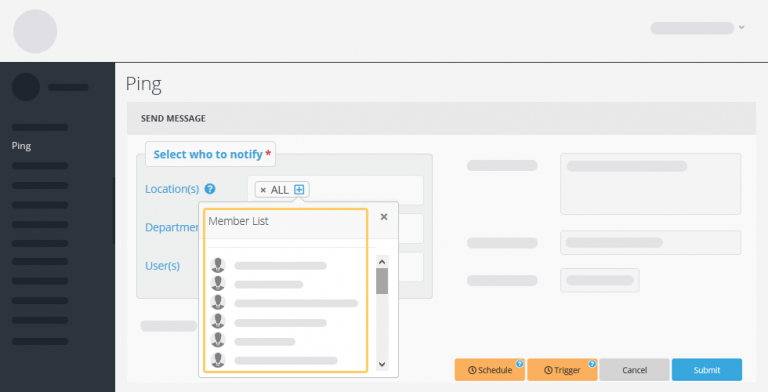
View Group/Dept Members
You can now view who is in a group before sending them a message so you can make sure all the people that need to receive the message are in the recipients list.
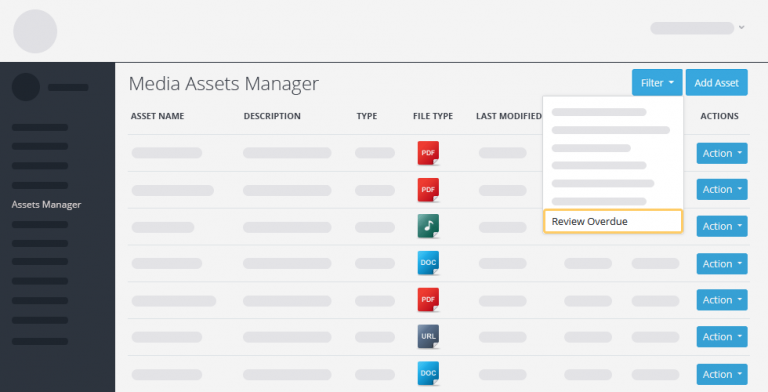
Asset Review Overdue
Find all the assets due for review easily with the new Review Overdue feature.
Version 5.2.5 - January 2019
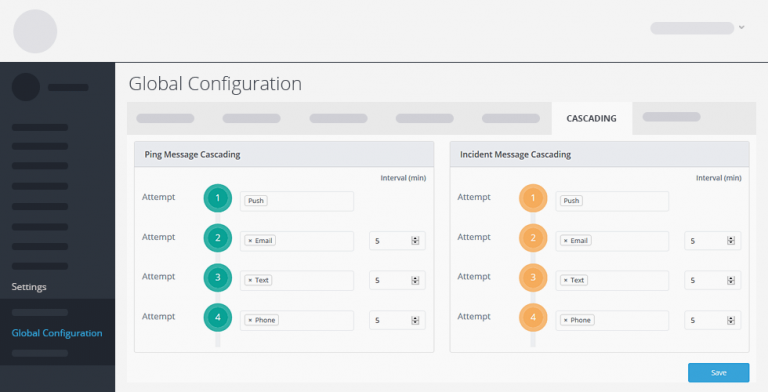
Cascading Communication Channels
Select in which order the communication channels are used to send the messages. Select time intervals between each attempt.
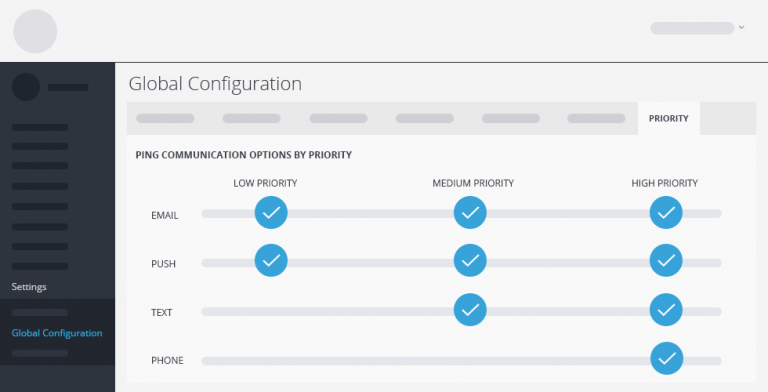
Communication Channels by Priority
Select which communication channels to be automatically selected when changing an incident’s severity or a ping’s priority.
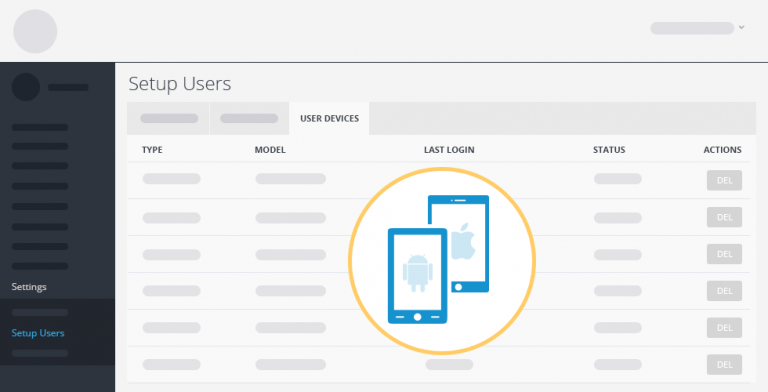
User Devices from User Page
You can now view all the user’s devices from the user maintenance menu.
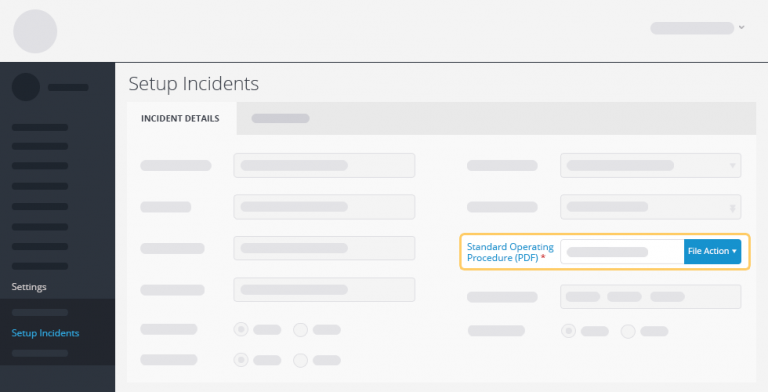
Mandatory SOPs
You now have the option to make SOPs mandatory for every incident from the global settings.
Incident Icon Selection
New icon selection for incidents. Use search terms to look for matching icons. Icons are grouped into categories to make the selection easier.
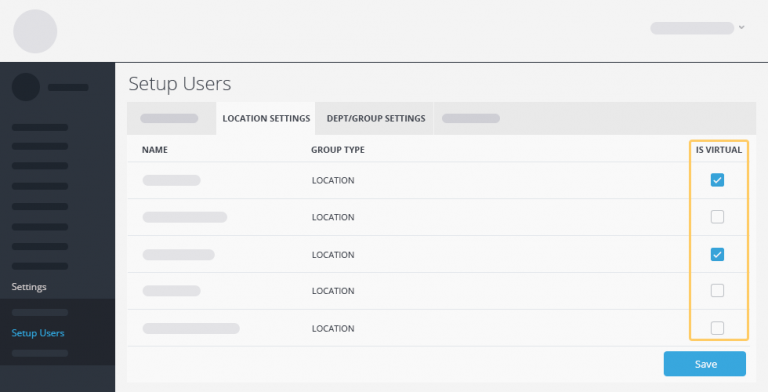
Virtual Department/ Location Members
While data segregation is enabled, it is now possible to make users virtual members. Virtual members of a group can receive messages sent to the group but will not be able to send messages back to the group. Furthermore, they will not be able to see the members of these groups.
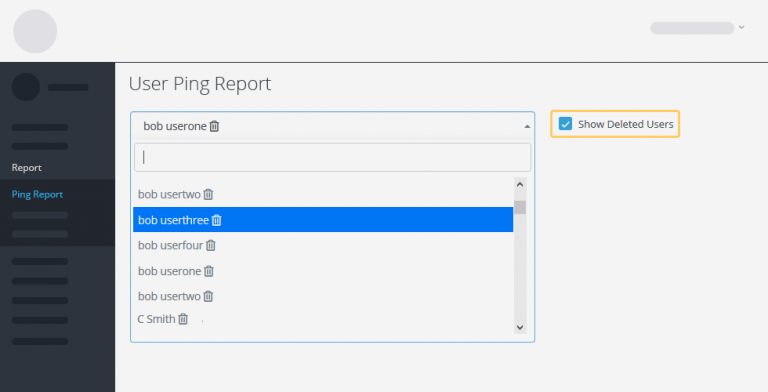
View Deleted Items on Reports
It is now possible to include or exclude deleted items in reports by selecting the Show Deleted Items check box. It is easy to identify deleted items by the trach can icon on listings.
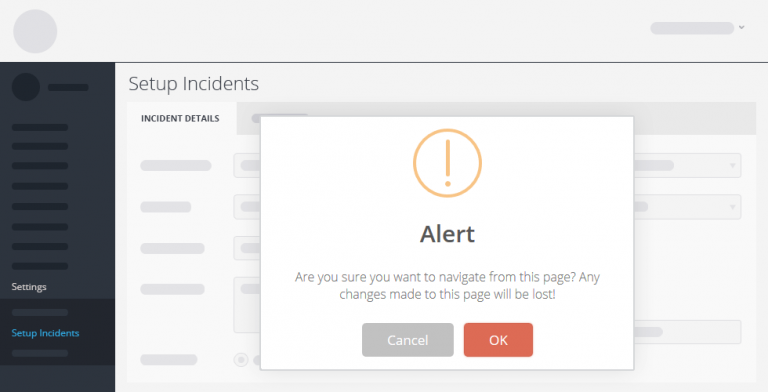
Don't Lose Your Changes
A warning will let you know if you’re about to navigate away from a page without saving your changes.
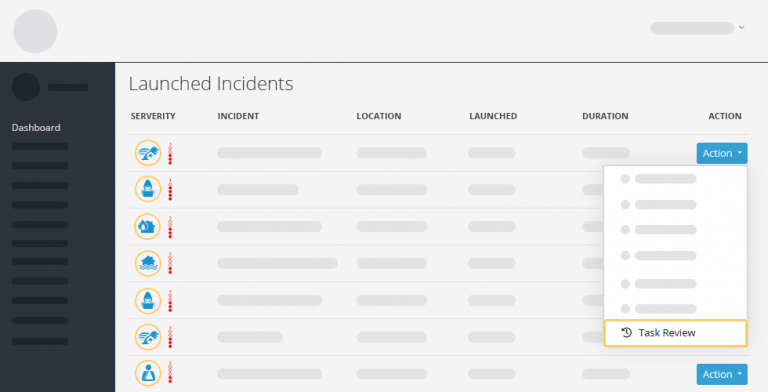
Task Review Access from Live Incidents
You can now review tasks directly from the launched incidents list.
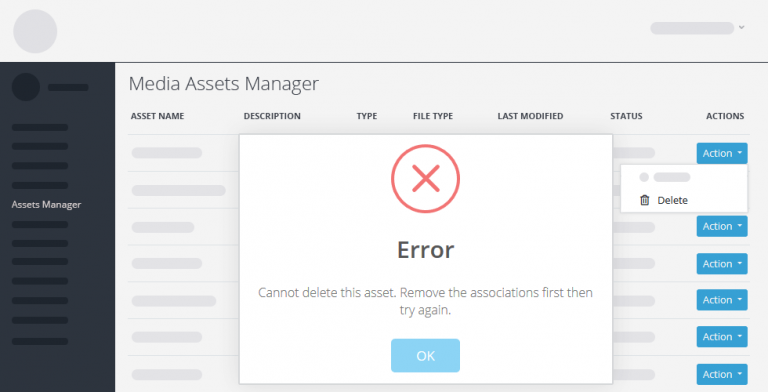
Prevent Deletion of Assets in Use
In order to prevent the deletion of an asset still in use, you will now need to remove the asset from all associated tasks or incidents before you can delete it.
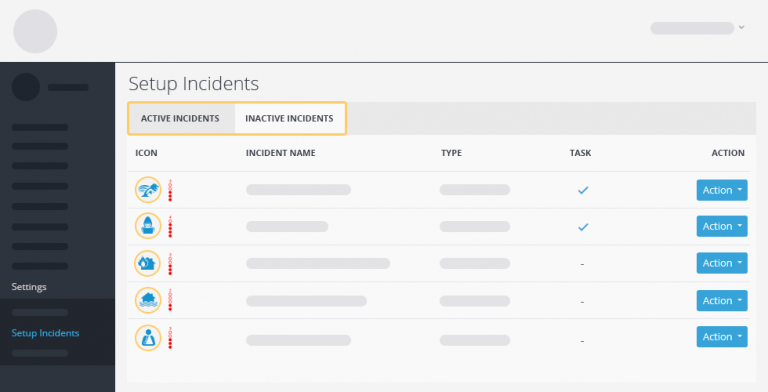
Active and Inactive Incidents Tabs
Incident maintenance now separates the incidents in two tabs. One for active incidents and one for inactive. This produces smaller, easier to manage lists.
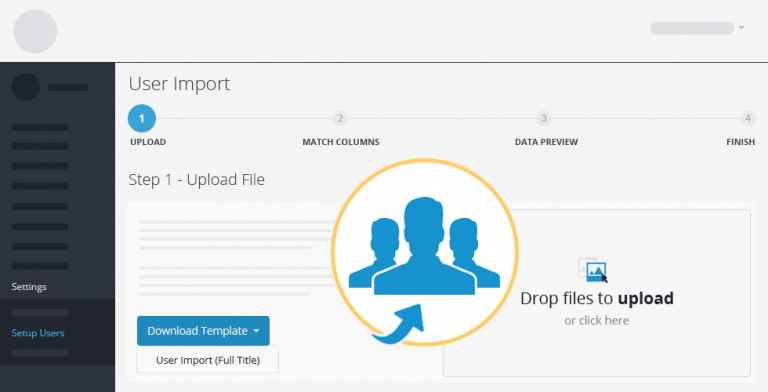
New User Import Templates
You can now choose from different templates to create different types of imports.
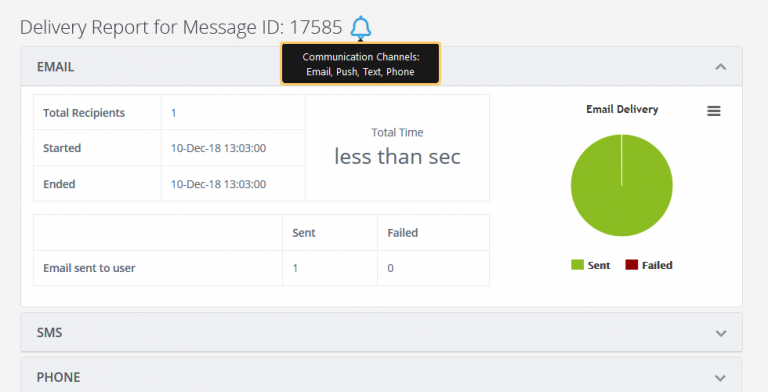
Selected Communication Methods in Delivery Reports
In the delivery report, we have now added a new icon to show what communication methods were selected by the user at the time the message was sent.
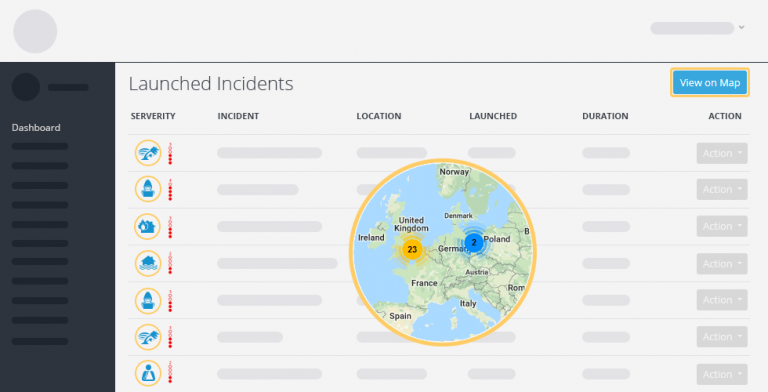
Open Map in a Separate Tab
View your live incidents on a map. This opens up in a new tab for a wider and more comfortable view.
Version 5.2.4 - September 2018
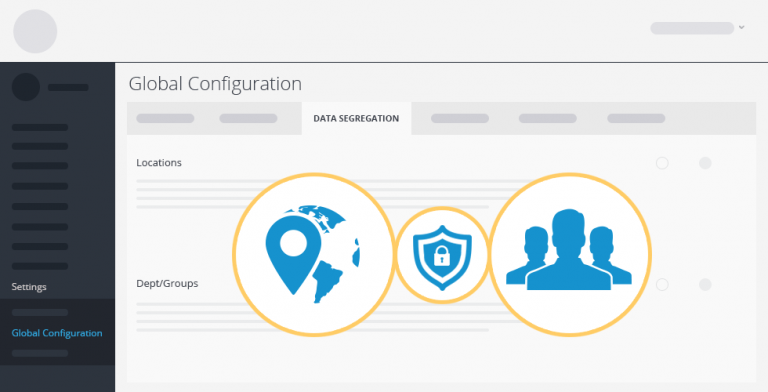
Data Segregation Improvements
Users with Key Holder roles can manage staff, Locations and Groups/ Departments while data segregation is on. This means that a Key Holder now has limited admin rights.
To use this feature, make sure all of your users belong to at least one Dept/ Group and one Location.
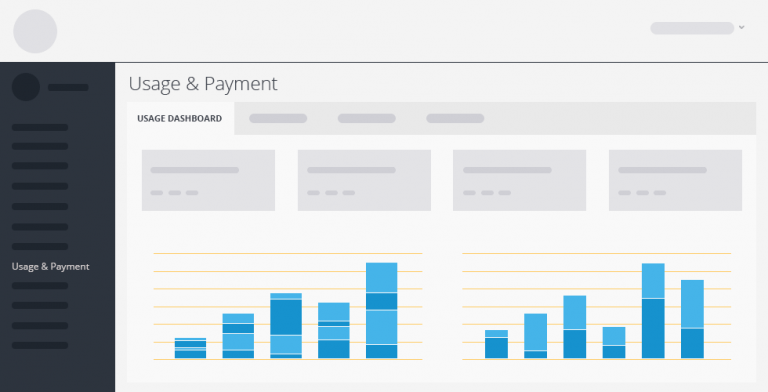
Usage & Payment Improvements
Account administrators can now see their spending and usage pattern over the last 12 months graphically. This can help them better manage their automatic top up.
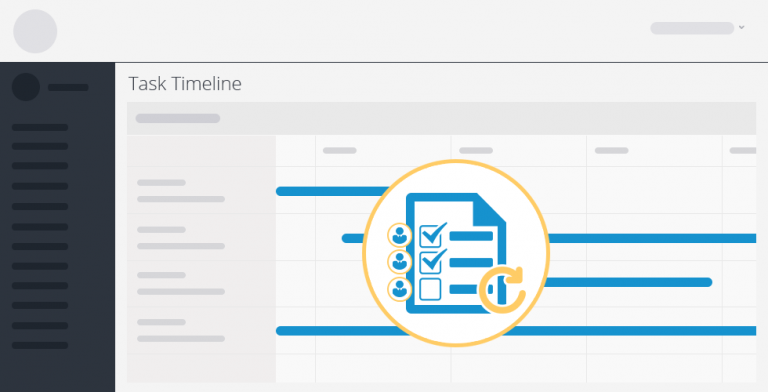
Task Timeline Imrovements
The Incident Task Timeline has new filters and assignee list for each Task.
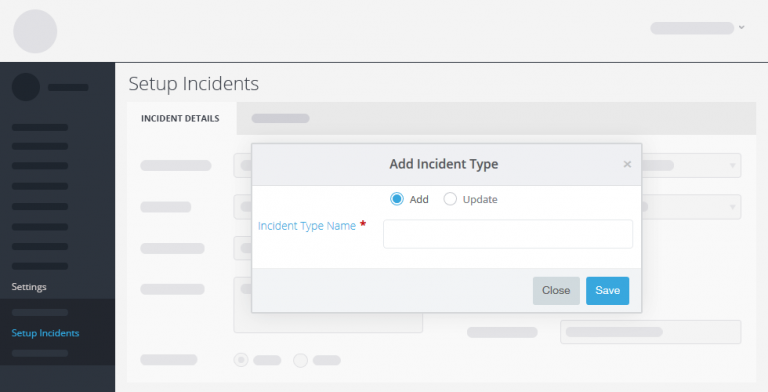
Create Your Own Incident Types
With our new fully customisable incident type, edit existing incident types, or simply add new ones to create your own incident classification.
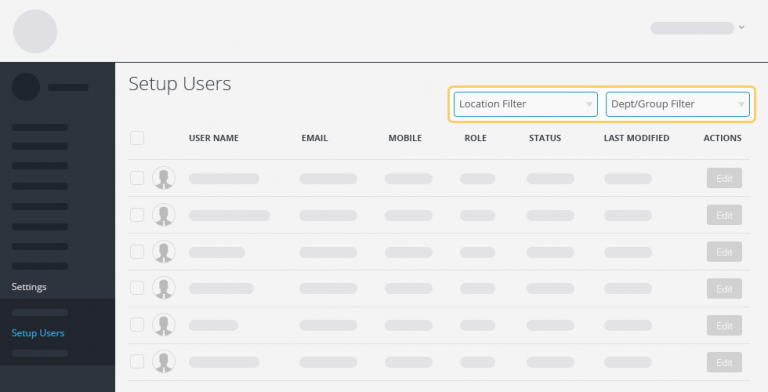
Filter Users by Location and/or Department/Group
You can now filter your users by Location and/or Department/Group. This makes selecting your users simpler before doing a bulk edit.
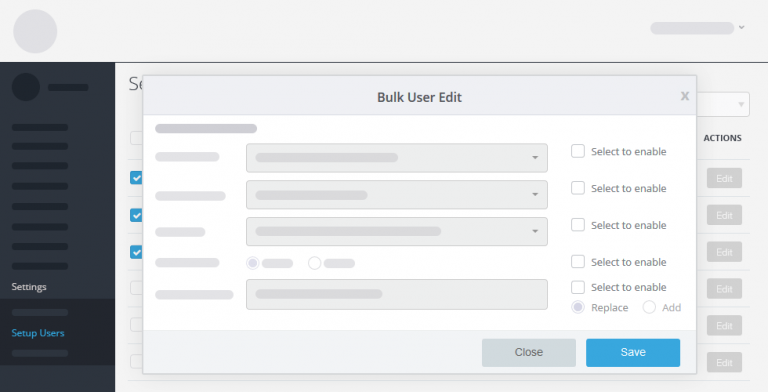
Bulk User Edit Improvements
Bulk editing is now much more versatile. Select the options you want to modify and apply the changes.
Version 5.2 - July 2018
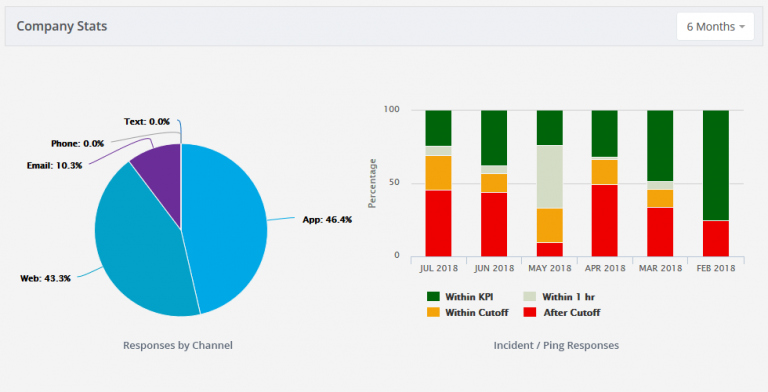
Dashboard Improvements
Evaluate month to month to month operational improvements for 6 to 24 months. View most effective channel of communication.
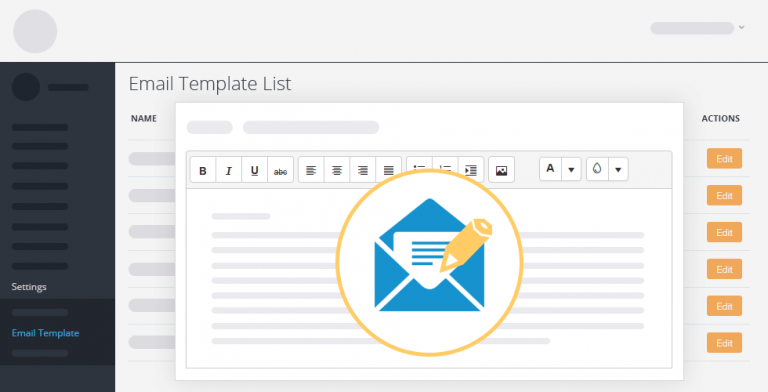
Editable Email Templates
Customise your email notifications.
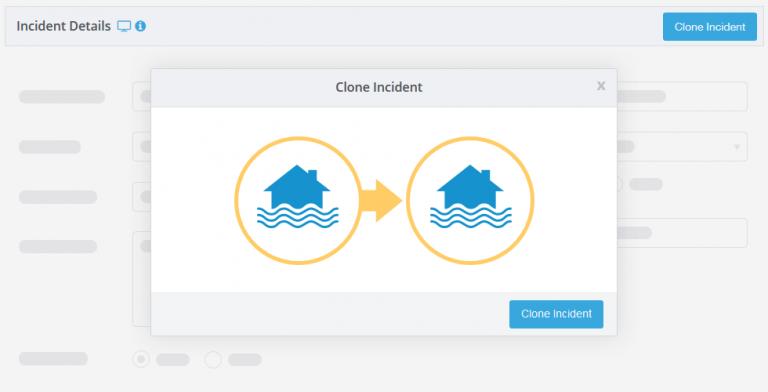
Clone Incidents
Quickly replicate an incident to save time creating a similar incident.
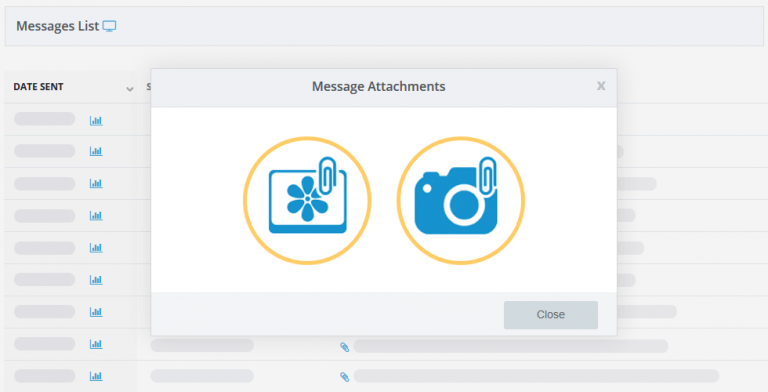
Message Attachments
Add pictures or videos as attachments to your pings or incident messages.
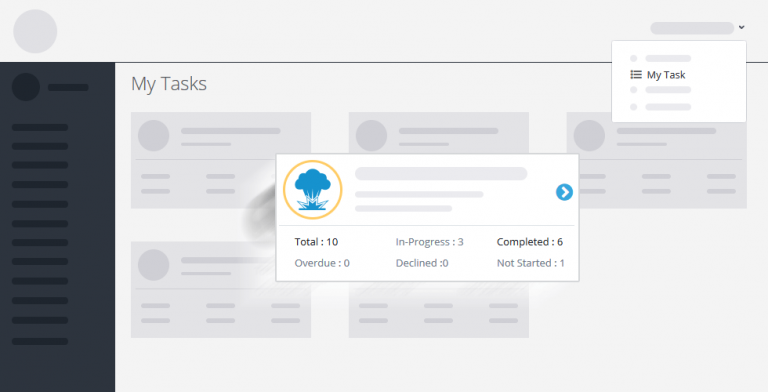
Task View Enhancements
View task summary per incident for a quick overview of all current incident tasks, then drill down to task level to view the tasks for a single incident and filter the tasks if required.
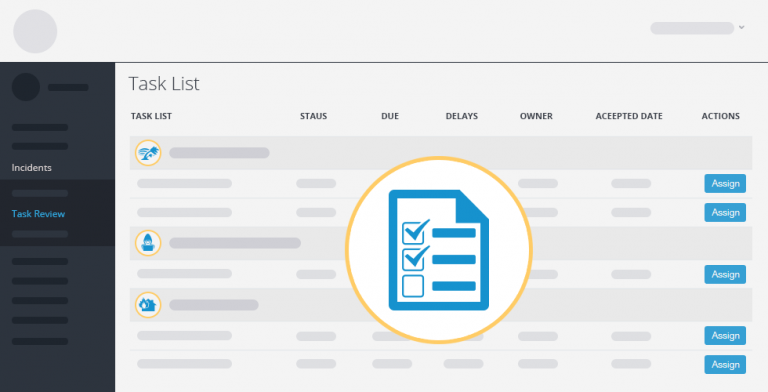
Task Review
Administrators can now view all open tasks for all active incidents in a simple view and if required, assign users to a task and effectively add them to the response/ escalation teams while the incident is in progress.
Version 5.1 - March 2018
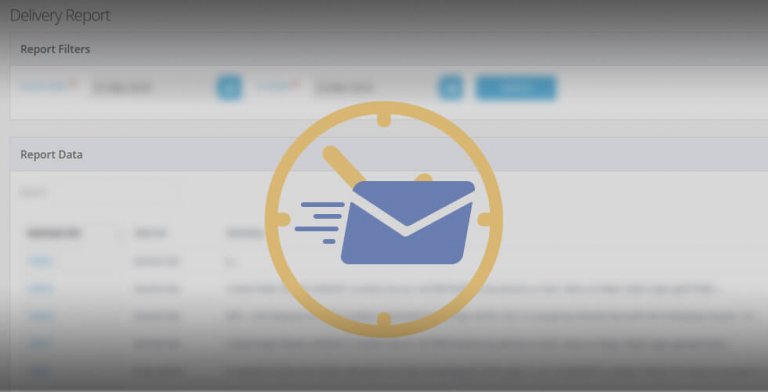
Message Delivery Report
Provides information on the time taken to deliver a message to the user over the four different channels (email, PUSH, SMS, and phone). Failed messages can be downloaded for review and further research.
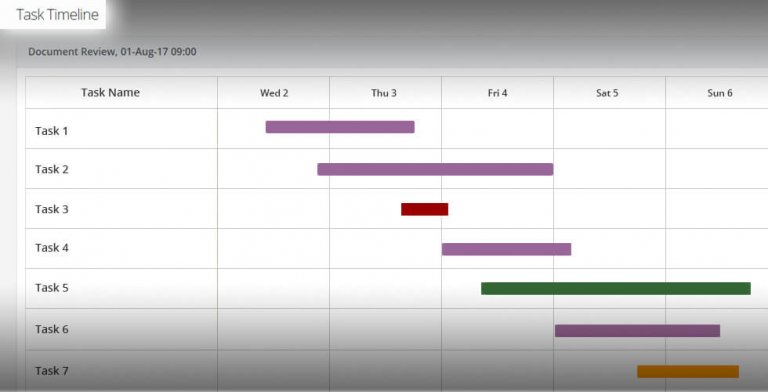
Task Performance Report & Task Timeline
The following new reports are available on the web portal to help you manage tasks more efficiently:
1. Task Performance – this report displays the overall task acceptance rate and task completion rate against company KPIs.
2. Task Timeline – this report provides a visual audit containing all task-related activities completed throughout the lifecycle of the incident.
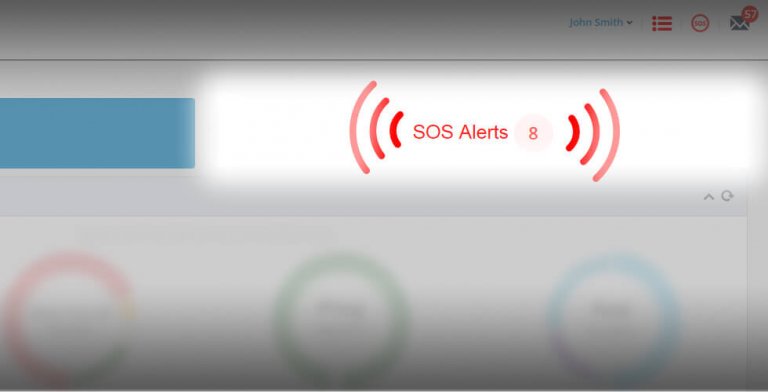
SOS Emergency Alerts on Dashboard
SOS alerts save the day when you need them most. The app has an emergency SOS button which, when used will alert the rapid response team and provide them with critical information to manage the SOS emergency. This can save lives.
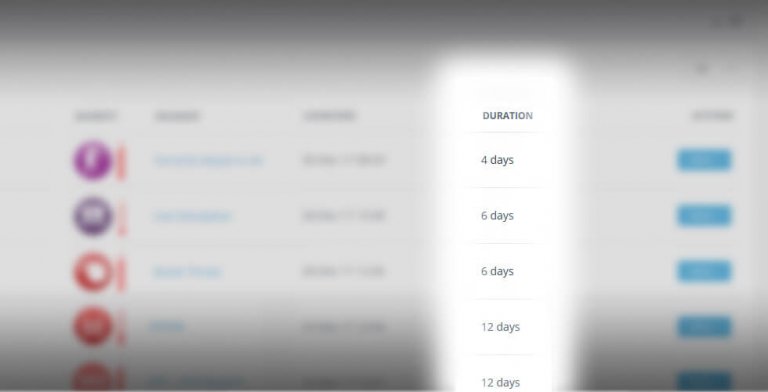
Incident Duration
Incidents vary in scope and severity, but what is also important is how long they last. We have added DURATION time in days – so you can better manage incident scenarios.
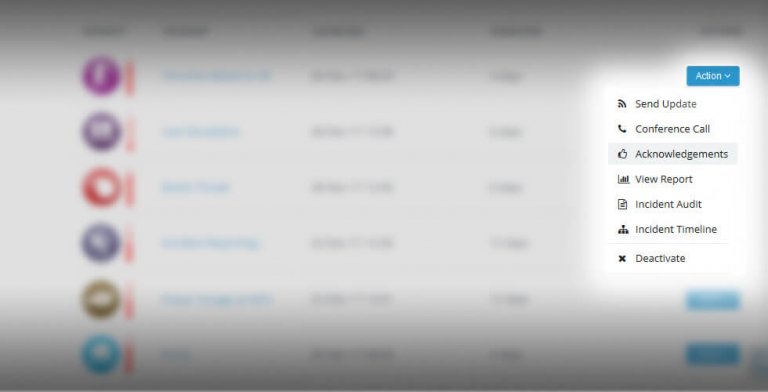
Incident Actions - Drop-down Menu Options
The Crises Control Dashboard is where you assess your incidents and prioritise. That’s why we made it possible to act upon your incident directly from the dashboard. The “Action” button assigned to each incident opens up a menu that includes a set of the most frequently used actions related to an incident.
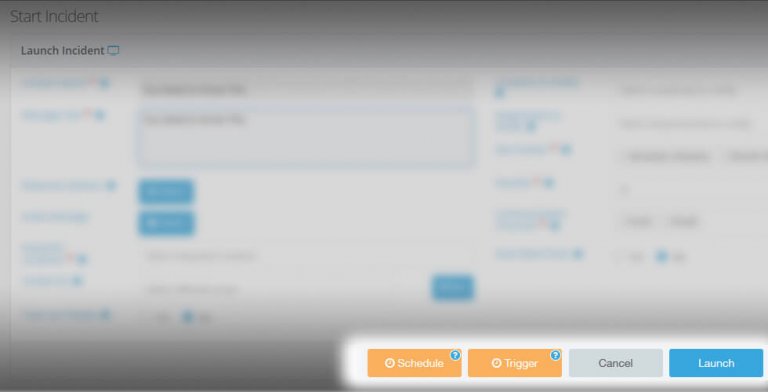
New Incident Creation Options
Incidents now have different responses, track geolocation of incidents and users or keyholders, select the preferred communication channels, receive a silent push message, etc, providing powerful enhancements to user security.
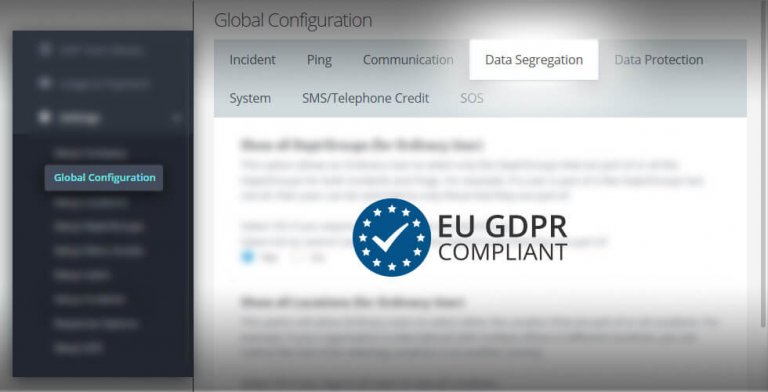
Global Configuration - Data Segregation
Information management is very important to every organisation, this new section allows you to apply restrictions to the personal information that is displayed.
There are options to allow you to restrict:
Users and key holders from selecting Dept/Groups they are not associated with.
Users from selecting a Location that they are not linked to.
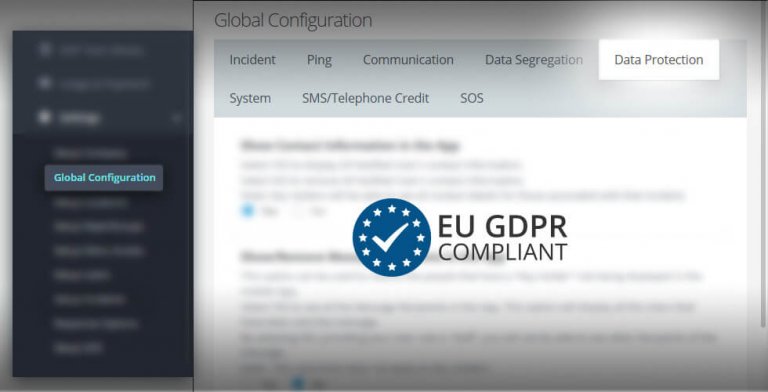
Global Configuration - Data Protection
Personal information management and confidentiality is of importance to all organisations. The new options allow you to restrict the amount of personal information displayed on the app to regular users.
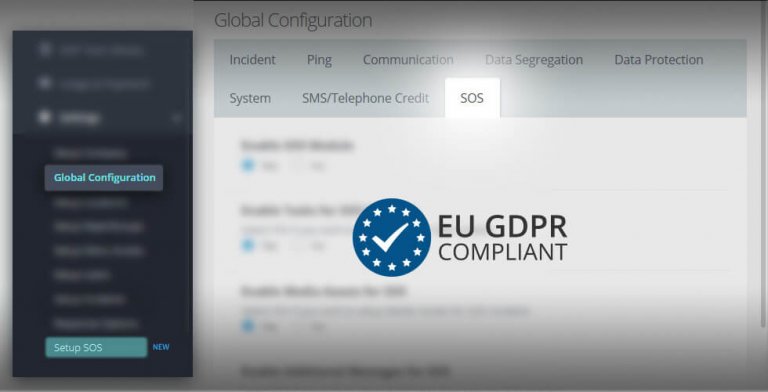
Global Configuration - SOS
Your organisation can now provide added security cover to your people via the app during normal business or when they are in vulnerable situations. The app has an emergency SOS button (primary SOS) which is integrated with the SOS dashboard, when used it will alert the rapid response team and provide critical information to manage the SOS emergency.
The SOS emergency incident can be configured to match your organisation’s safety objectives and provide valuable data during the incident’s lifecycle.
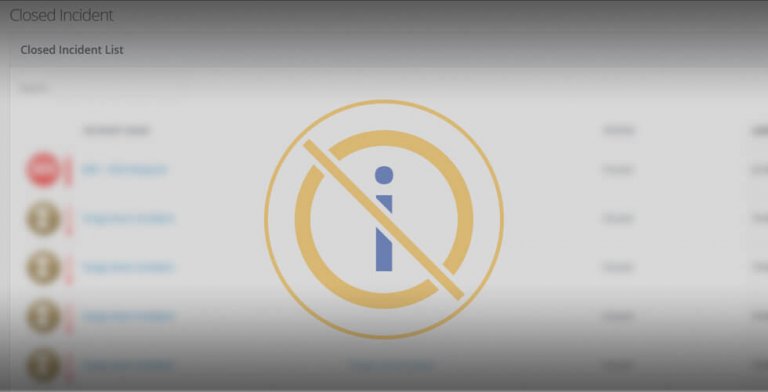
Closed Incidents
Closed incidents can be viewed from the ‘incidents menu’.
Version 5.0 - January 2018
SOS ALert
Launch an SOS incident from the mobile app by tapping the icon for 6 seconds. The user can then be tracked using the map feature.
SOS incidents can be set up on the portal, under Settings > Set up SOS.
User Tracking
New – track users while they are travelling. Users can turn tracking on from the app settings on their phone. Tracking data can be viewed on the portal under Reports > User Tracking.
Incident Tracking
Track the recipients of incident notifications by turning “Track Our People” on when starting an incident. Users must have “Track Me During an Incident” allowed on their device in order to be tracked.
User Activation/ Deactivation
Bulk add or remove users from Setup User > Bulk Actions.
Response Options
Set customised user responses in Ping and the incident manager to get more information from users, rather than a simple acknowledgement.
Create responses when setting up the message.
Communication Channel Preference
Select the preferred communications channels for messages when setting up a Ping or Incident.